NLE Integrations¶
Cantemo integrates with the following Non-Linear Editing (NLE) systems:
In this documentation we will go over features that you can expect from all of Cantemo’s NLE integrations, such as:
Checking in and out projects
Searching for checked out projects
Proxy workflow
Check In / Check Out¶
Cantemo supports the ability to check out a NLE project file. While you have a project checked out, you can be sure that no one else is able to open, check in, or submit new versions. This will help to protect against lost update errors.
Lost Update Errors¶
What is a lost update error?
Imagine two people separately start editing from the same version of a project. The first person submits their changes to Cantemo and moves on to another task. When the second person submits their changes, it seem like it replaces the work from the first person. When the first person opens a the project from Cantemo, it will look as if all of their changes are gone.
To prevent this situation Cantemo allows you to check out a project and check it back in. When you have a project checked out, it is “locked” and no one else is able to open it, check out, or submit a new version of the project through Cantemo.
When you push your changes back to Cantemo you can choose to check in the project if you are done working, or leave it checked out to continue working.
This does not prevent all lost update errors, but will significantly reduce the chance they will occur.
How could a lost update still occur?
Cantemo is a flexible system. You do not need to check out a project in order to start work on it. You can open a project from Cantemo in your NLE and choose to lock it at a later time, or not at all.
Consider there are two editors. One opens a project from Cantemo in Premiere and begins a rough cut. The second editor then checks out and opens the same project.
Since the first editor did not lock the project, the second editor is able to check out and open the project without issue. When the second editor checks out the project from Cantemo, it does not prevent the first editor from continuing their work.
The second editor is quicker and checks in the project with all of their changes. Now there is no lock on the project and the first editor is also free to submit their changes.
When the second editor opens the project from Cantemo again, they will see that all their had work seems to have been replaced by the first editor, even though they checked in and out the project.
Project Versions¶
Luckily, with Cantemo, all changes are saved as versions. Your work is not really overwritten, you will just need to look through the version history of your project on Cantemo to find your original changes.
See the Item Versions documentation for more details.
Check out¶
To check out a project, navigate to the project’s item page and select the More menu button, then select “Check out item”.
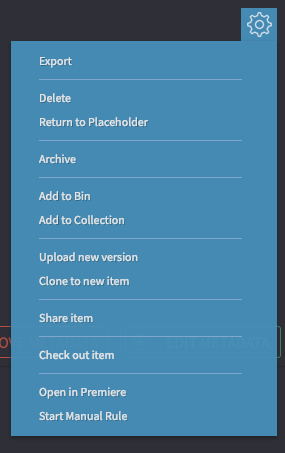
You will then be asked if you want to “Open Project in NLE”, or just check out the project.
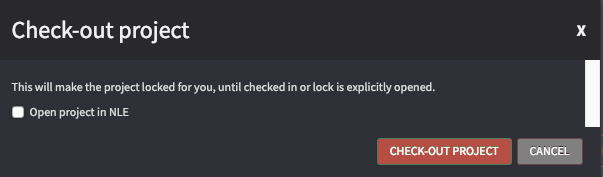
When the project is checked out, other users will see the project thumbnail with a lock on displayed. On the project’s item page, a warning that the project is currently locked by your user will be displayed.
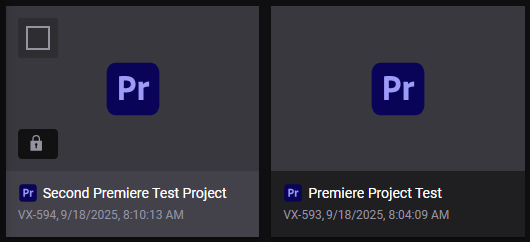
Check in¶
When you are done with your edits, you can upload your changes and check in the project through Cantemo’s web UI. Open the More menu for the project you have checked out and select “Check in”.
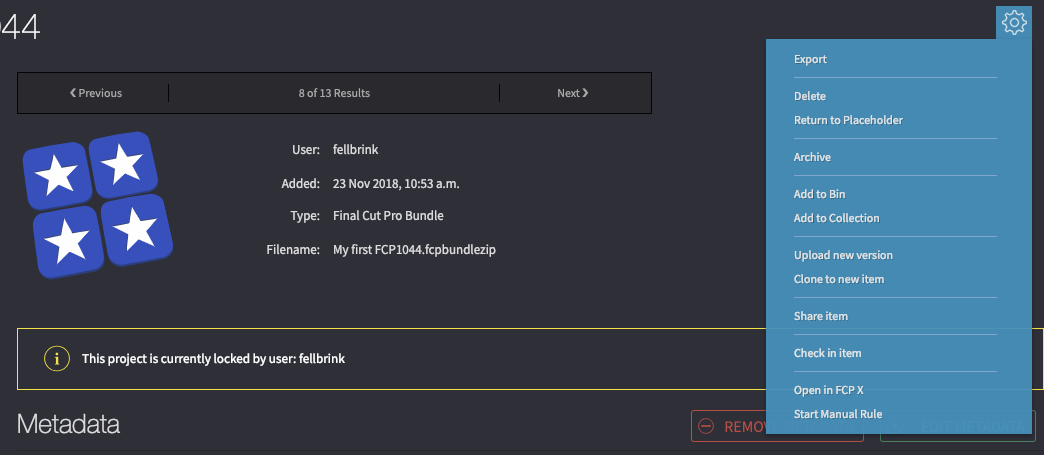
You can also check in projects directly from the NLE integration during a “Render and Export”.
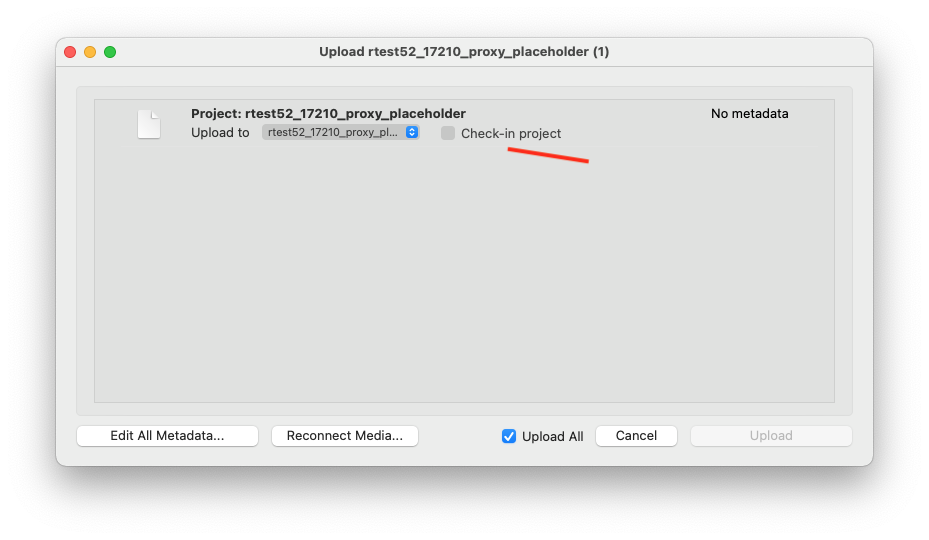
Break Lock¶
Imagine, an editor checks out a project and finishes some quick edits before vacation. They upload their changes and leave for the week. Unfortunately, even though they uploaded their changes, they forgot to check the project in. What’s more is they forgot to export a render.
Since the project is checked out and locked, what can you do?
In this case, an administrator or a user with the “Role Write Lock” can break the lock.
If you have this role, when you open the More menu on a checked out project, you will see an option to “Break lock”. Once the lock is broken, any user, with permissions to do so, can access the project, check out or open it from Cantemo.
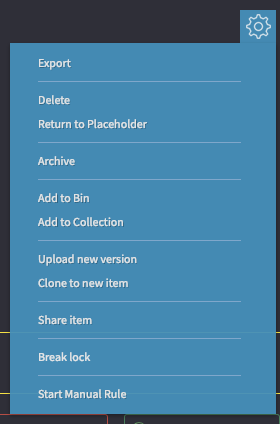
Search for Checked Out Projects¶
How can you find projects that are currently checked out?
Cantemo’s advanced search features allows you to search by “Asset Metadata”.
Got to the search page. Select the “Asset Metadata” icon from the search box. From the “Checked out projects” dropdown, select “Yes”.
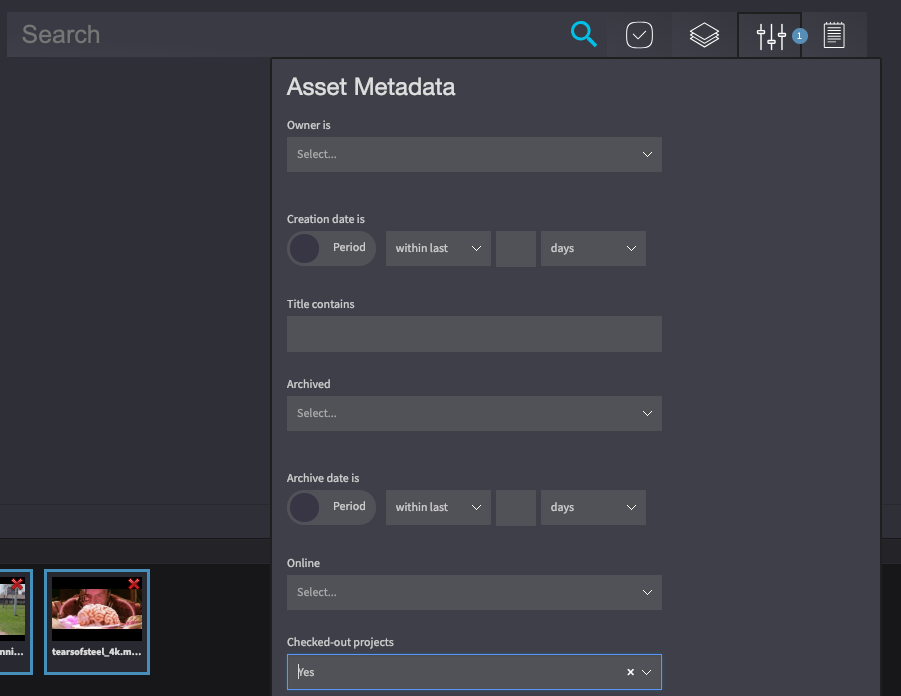
Proxy Workflow¶
Cantemo has the ability to integrate with your NLEs proxy workflow. When media is uploaded to Cantemo it can be configured to transcode low resolution formats automatically.
If Cantemo’s proxy workflow feature is activated on your system, you should be able to use your NLEs proxy workflow features to toggle between low and high-res as you normally would.
If the feature is not enabled and you think it would improve your workflow, reach out to your system administrator and let them know.
