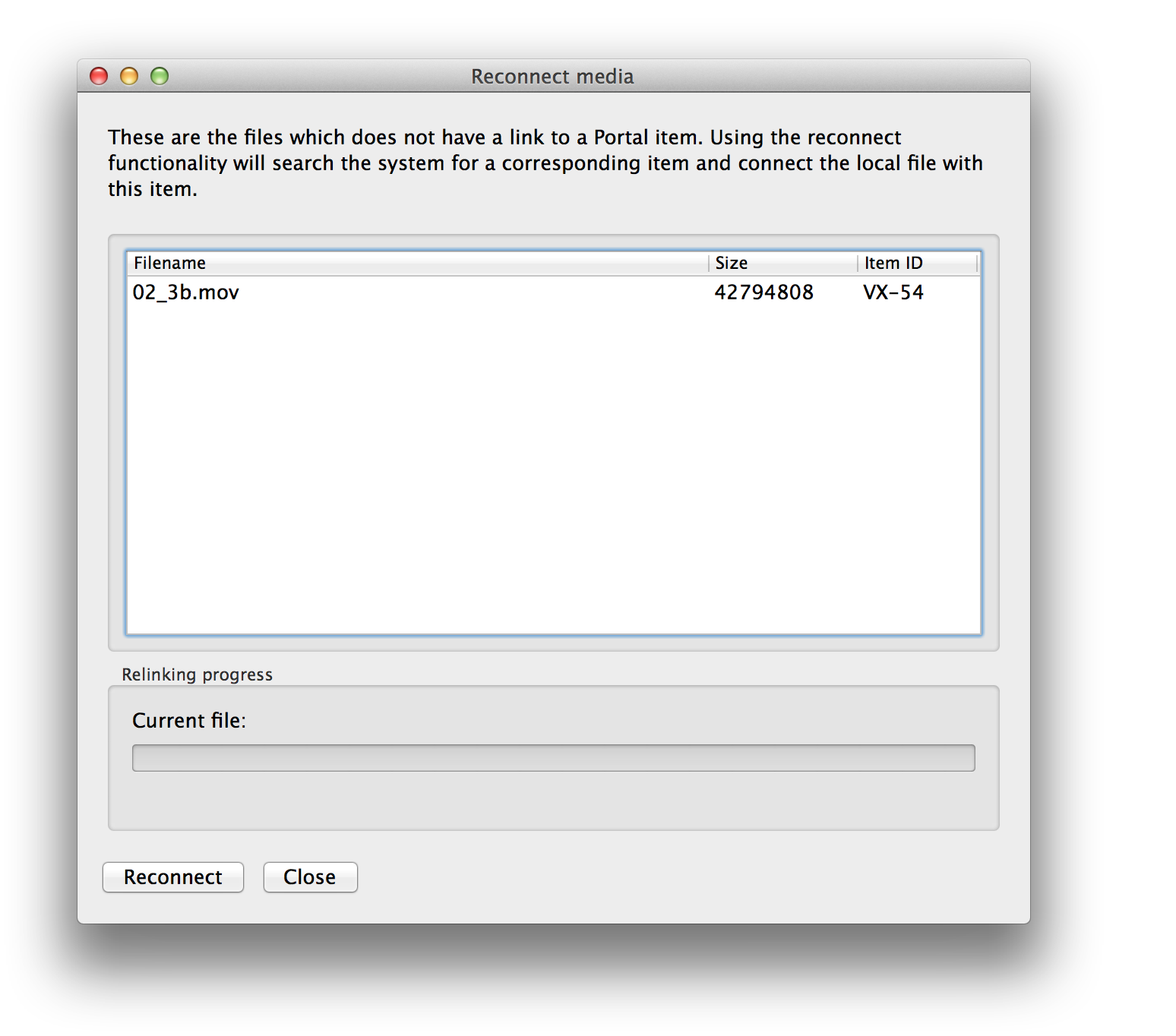Apple Final Cut Pro X Integration¶
Note
Not available in Cantemo 6.0.0.
Welcome to Cantemo’s Final Cut Pro X Integration. Cantemo integrates tightly with Apple Final Cut Pro X. This guide is aimed to give you an understanding of the potential of the Final Cut Pro X Integration and how to adapt it to your own workflows.
When you install the Final Cut Pro X Integration in your Cantemo system, a number of menu alternatives are added to various pages in the system. These can be used to import media and projects into Final Cut Pro X. It is also possible to set up a watch folder which the agent monitors for new files and uploads them to Cantemo.
Requirements¶
The integration with Final Cut Pro X requires Macos 10.7 or later and Final Cut Pro 10.3 or later.
Importing media into Final Cut Pro X¶
There are various ways of getting media from Cantemo into your Final Cut Pro.
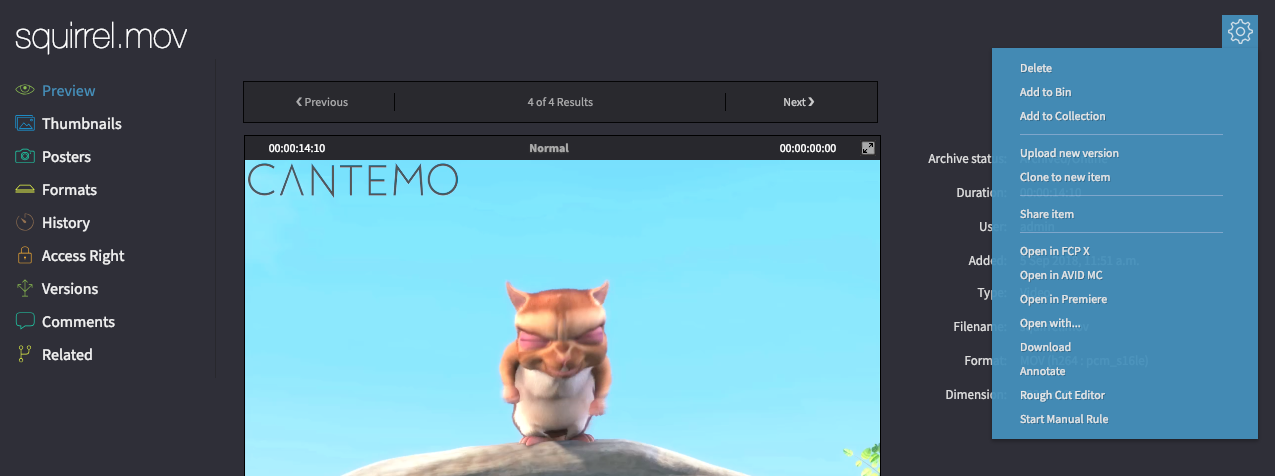
You can open media in FCP directly from the item page through the gear box in the top right corner¶
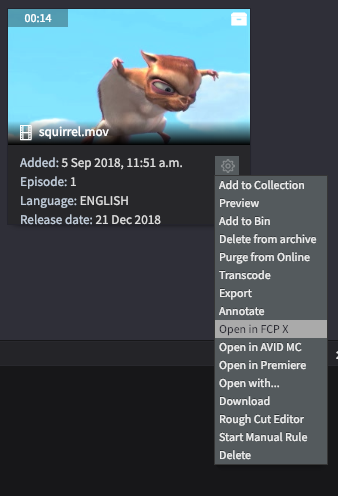
Media can also be opened in FCP directly from the pod in the search results page¶
An alternative workflow is to add various items into the MediaBin, and open the entire bin in FCP.
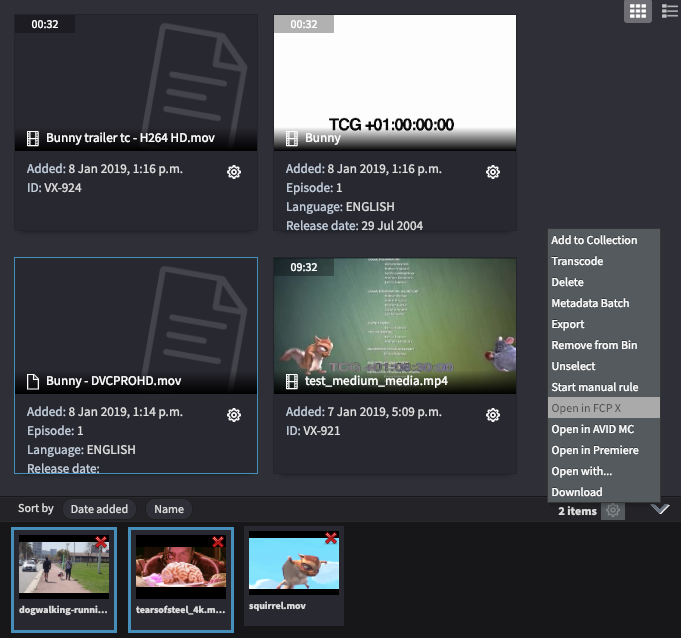
You can open a set of media assets to FCP directly from your MediaBin¶
It is also possible to open an entire collection in FCP through the gear box in the top right corner on the collection page.
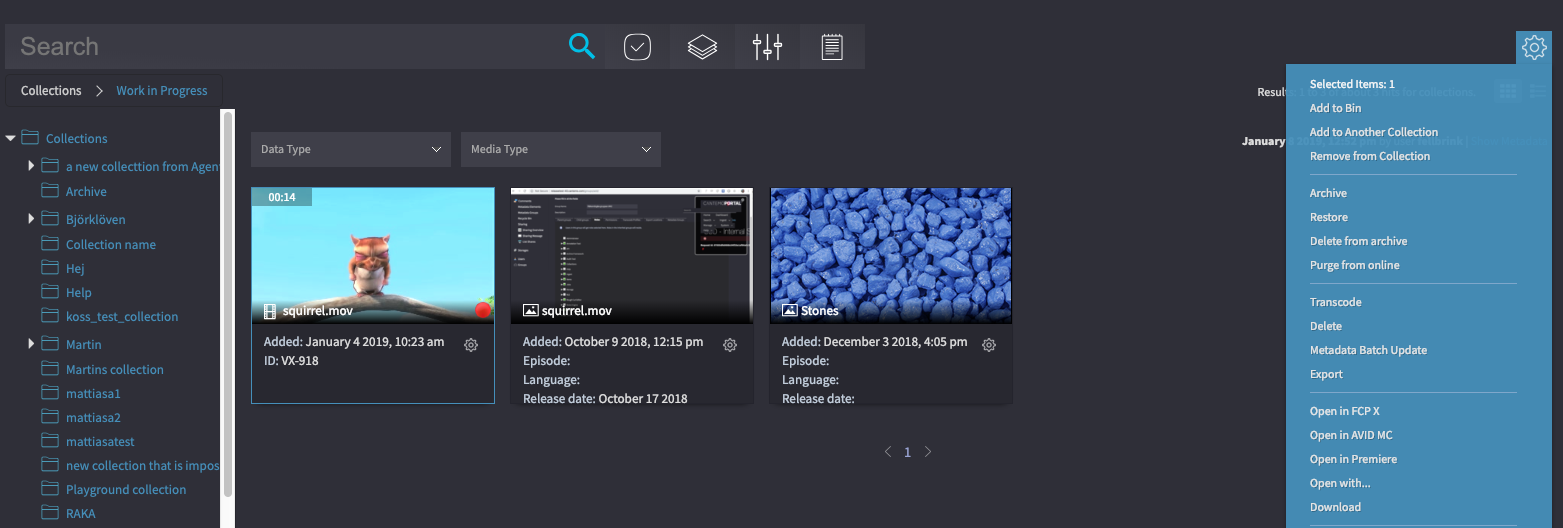
You can open all media in a collection in FCP with a single operation.¶
Proxy Workflow¶
With Proxy Workflow enabled in the system Transfer Settings, FCPX will access both the original (hi-res) and the proxy media for video items.
This way also Archived/Offline videos can be used in a Library, doing edits with the proxy media. FCPX will get full information about the original media resolution and frame rate even when it is not online.
After the item is Restored, FCPX should automatically pick up the original media file if needed.
This way initial edits can be done fully with proxies, with originals only on arhchive, and later rendered in full resolution once media is restored.
Workflow Extension in Final Cut Pro X¶
Items can be dragged and dropped from and to the Workflow Extension. Dragging a file to FCPX does not download the file if the storage has been mounted correctly. Instead of dragging items to FCPX you can also Control click and choose “Open in FCP X”
When files are dragged to the Workflow Extension they will be uploaded through Cantemo Agent.
Also the Library can be dragged to the Workflow Extension to upload it to Cantemo.
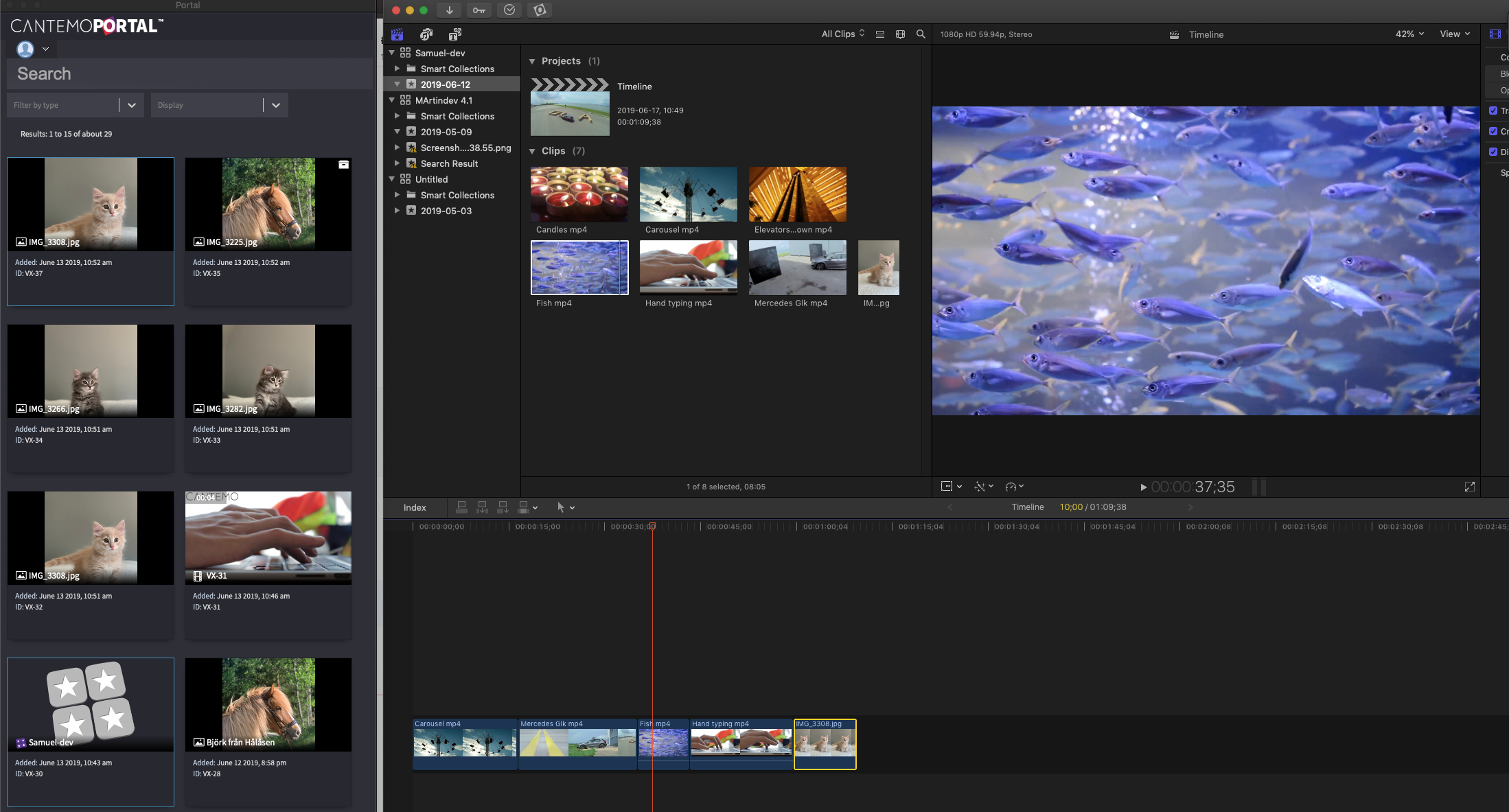
Transfering metadata to Final Cut Pro X¶
The Final Cut Pro X integration can be used to transfer metadata from Cantemo into Final Cut Pro X. If an item’s Metadata group contains a field which is recognized by Final Cut Pro X, the value will appear in the Item’s metadata. Note that some of these values may require specific formatting to be accepted by Final Cut Pro X and values must follow the datatype specified below. Please refer to the Final Cut Pro X documentation for more information.
The following field names are automatically transfered to Final Cut Pro X.
Field Name |
Data type |
|---|---|
Camera Name |
String |
Alpha Handling |
Integer |
Camera Angle |
String |
ColorSpace Override |
Integer |
Anamorphic Override |
Integer |
Deinterlace |
Boolean |
Field Dominance Override |
Integer |
Location |
String |
Reel |
String |
Scene |
String |
Take |
String |
Notes |
String |
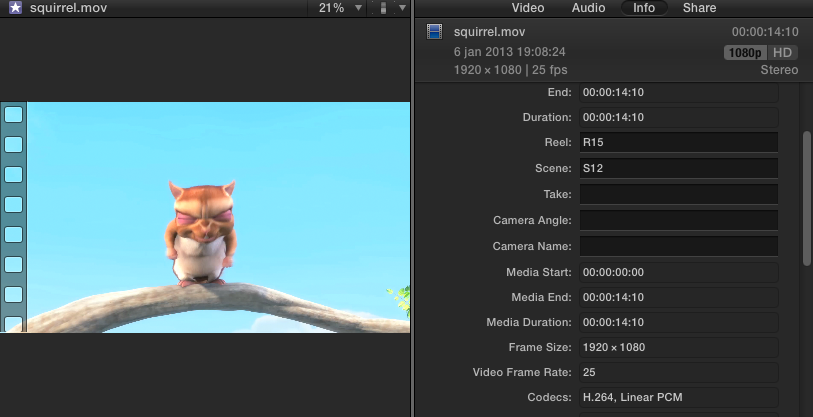
Metadata fields with matching names will transfer into Final Cut Pro X.¶
Exporting media back into Cantemo¶
Media can be exported from FCP in several different ways. You can either use a watchfolder location or use the direct exports triggered from within Final Cut
Direct export¶
In FCP X you go to Share -> Export File. In the Share media dialogue, you have to select to open the media file with Cantemo Agent from /Applications
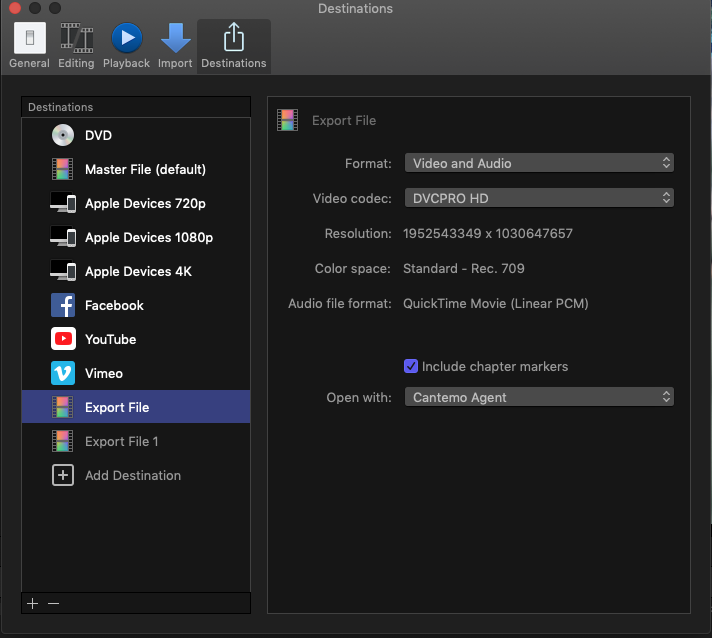
FCP X - Choose open with Cantemo Agent¶
The export process starts by showing a list of items which can be exported. In FCP X this is the single project you choose to export.
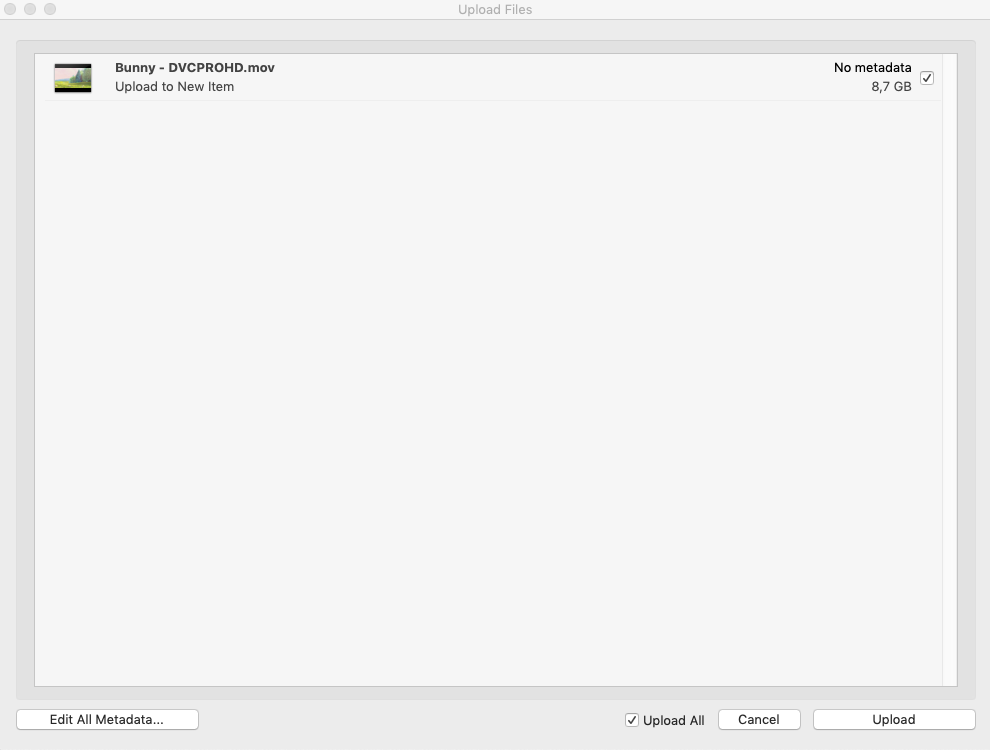
The list of projects/sequences that are to be uploaded¶
You now have to enter metadata for all items you wish to export. This opens up the metadata group which is associated with the user inside Cantemo.
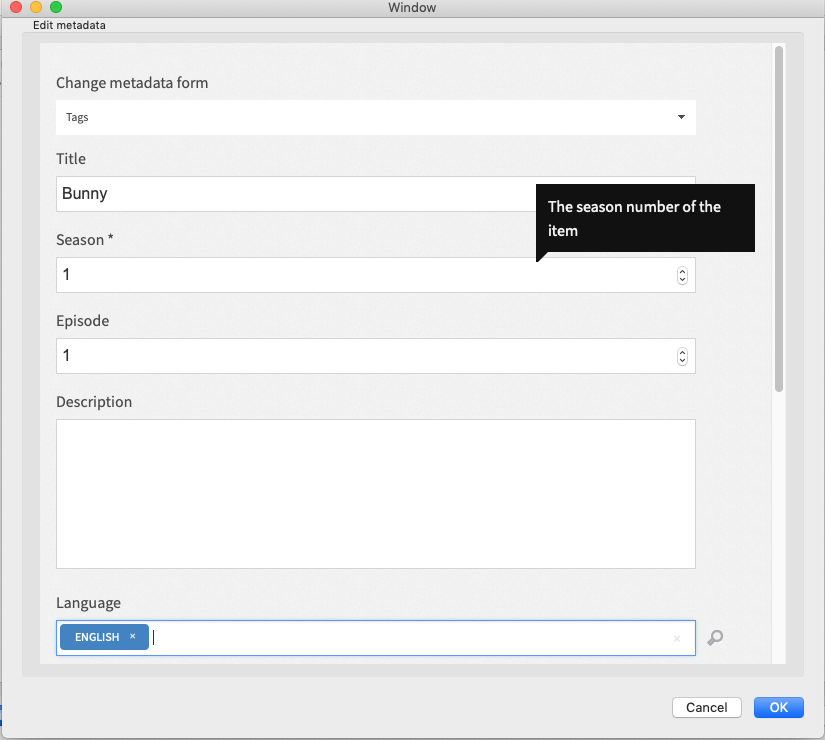
The metadata form¶
Once the upload has completed and the import jobs have completed, the items are visible inside Cantemo.
Watchfolder export¶
The agent can be configured to monitor a watchfolder. Please see the installation instructions for how to set this up.
To trigger a watchfolder export, you only need to export or copy the media you want to upload into the watchfolder. This will trigger the same export procedure as outlined above.
Working with libraries¶
Final Cut Pro X 10.1 introduced the concept of libraries, which is a self-contained directory structure. The Final Cut Pro X integration can be used to manage libraries in Cantemo.
Setting up a watchfolder is a required step when adopting a project workflow with Final Cut Pro X. Please refer to the Final Cut Pro Integration’s Administration Guide for more information on this.
Export Libraries¶
When you want to export a library you have been working on in Final Cut Pro X, you start by exporting the XML of one of the events or projects within the library. Even though you only export the XML for a single event or project, the entire library and all associated media will be exported to Cantemo.
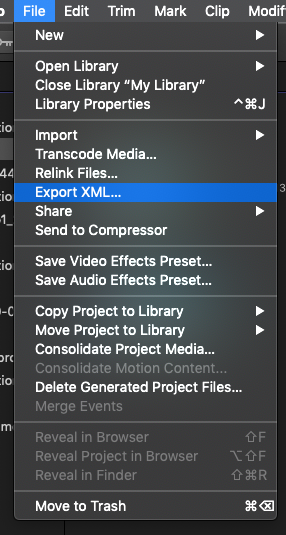
The system will automatically detect which media in the library is not already handled by Cantemo and will allow you to upload it along with the library. You may choose not to upload the media, in which case that media will be unavailable if the library is opened on another client.
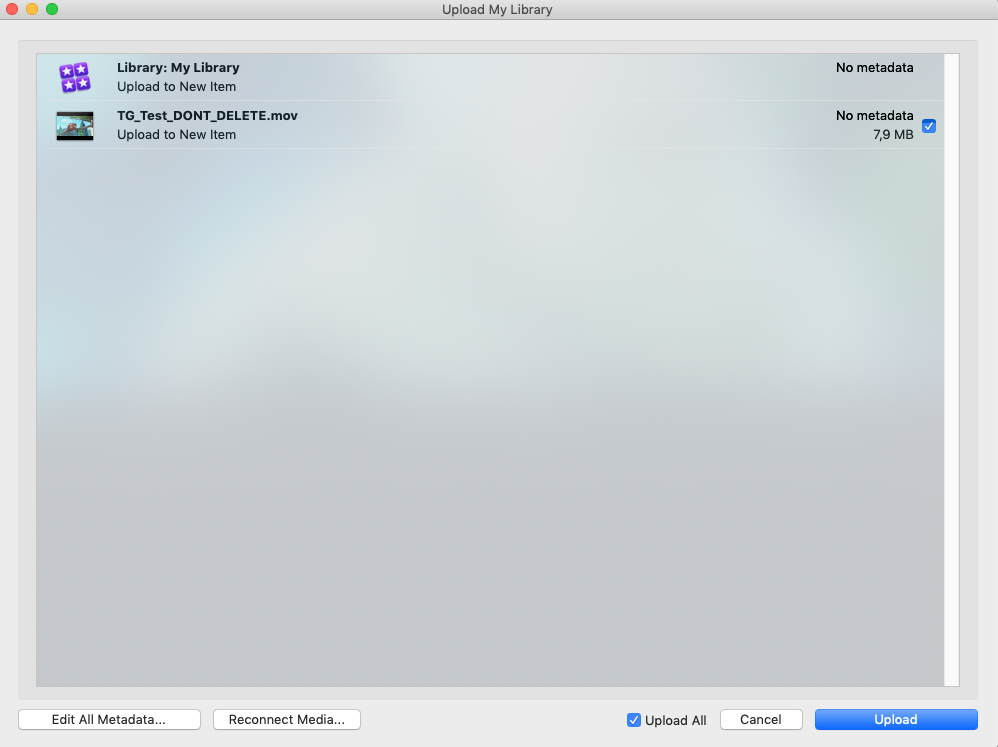
Once you have exported a library, The Final Cut Pro X integration will link the Final Cut library and the Library Item in Cantemo together and will continue to update the same Item on subsequent exports. It is particularly important to observe this relationship when working collaboratively and sharing Libraries between users.
Import library¶
After you have uploaded a library to Cantemo, it can be accessed through the Cantemo’s web interface. Libraries can be treated as any other kind of item. They can be organized into Collections and you can use metadata to categorize your libraries.
When you want to open the library on antoher client machine, all you have to do is select “Open In FCP X” in the menu
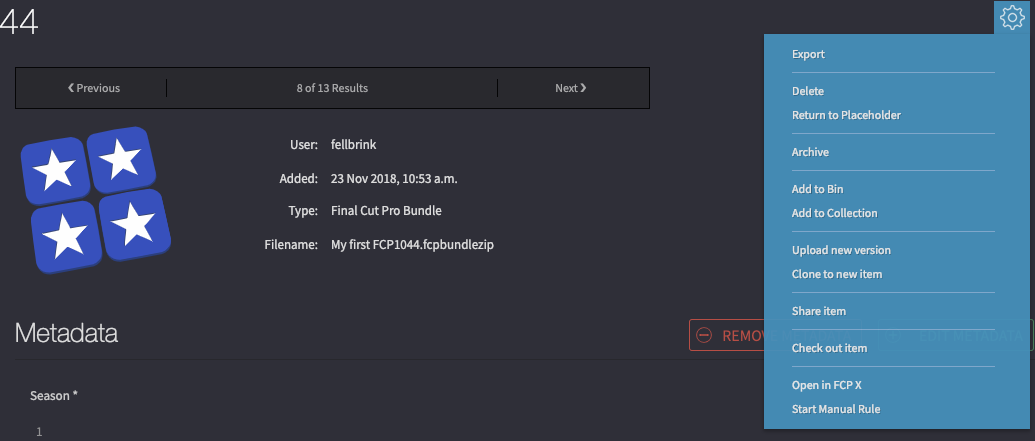
This will import the library into FCP X.
Import Library with Workflow Extension¶
You can also import a Library by Control click on a Library and choose “Open in FCP X”
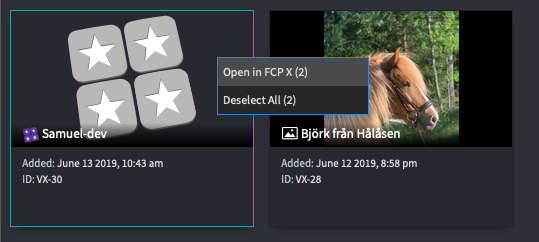
Offline workflow¶
When you select “Open in FCP X” in Cantemo, the Cantemo Agent will inspect the media files which are referenced in the local filesystem and if it cannot access any of the files it will offer to download them to the local client instead. This enables users who do not have access to a shared storage medium to still use Cantemo’s integration with FCP X.
A library which has been downloaded in offline mode can be moved to another disk or even another computer enabling the user to hand off work on a Cantemo library to a colleague or even an external contractor.
Once the other party is finished with the work, the library can be reconnected to the station with the Cantemo integration installed and uploaded back into Cantemo.
Reconnect items¶
When working with offline workflows, it can sometimes happen that the link between a media file in Final Cut Pro X and the item in Cantemo gets lost. One example of when this can occur is when a project started out as an online project but the user later used Final Cut Pro’s built in “Consolidate media” feature to copy all media into a library to make it self contained. When this happens, the file will show up as a locally added file when the library is uploaded to Cantemo. The agent has the ability to reconnect media from the export window. This will compute a checksum of the file and find the item which the file is connect to. After this has been done once the link will be maintained on subsequent project uploads.