Saved Search¶
Saved searches allows you to create dynamic sets of items based upon a search that you have created. Viewing saved searches later on will perform the same search again with the latest results that match your search query.
From the saved search results page you can perform actions on your saved search results such as deleting items or adding them to collections.
Do a search using the search page - free text, Filters, User Metadata etc.
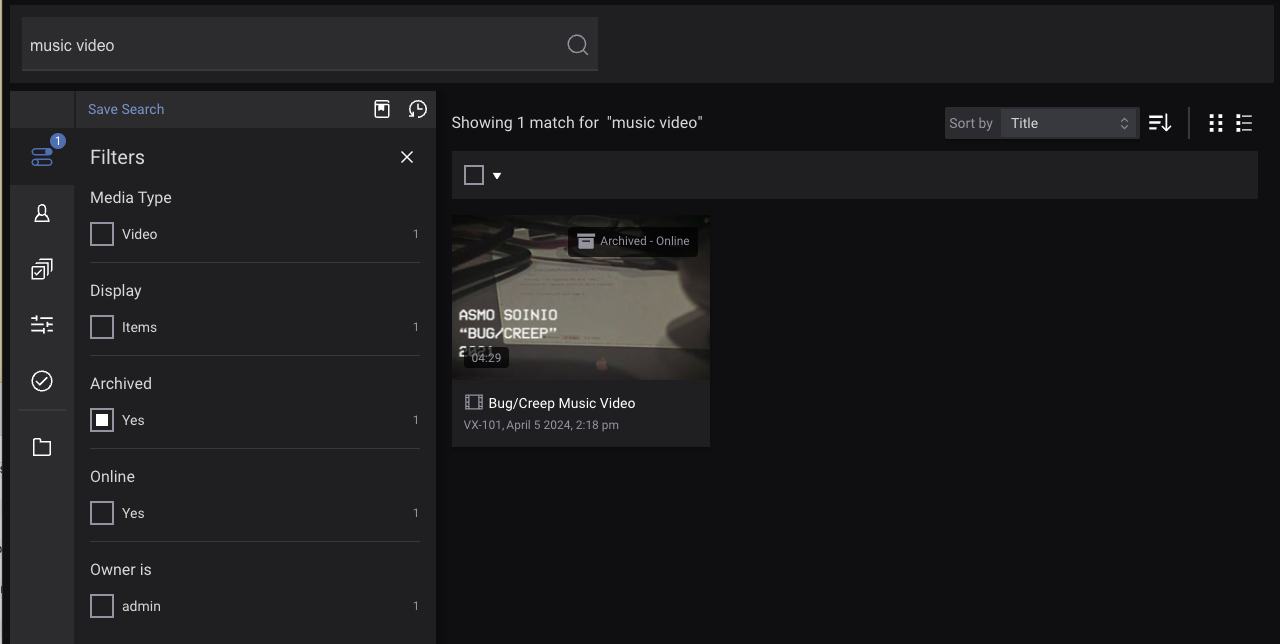
Click on “Save search” above the panels on the left and you will be presented with a box asking for a name. Give your saved search a name and click “Save”.
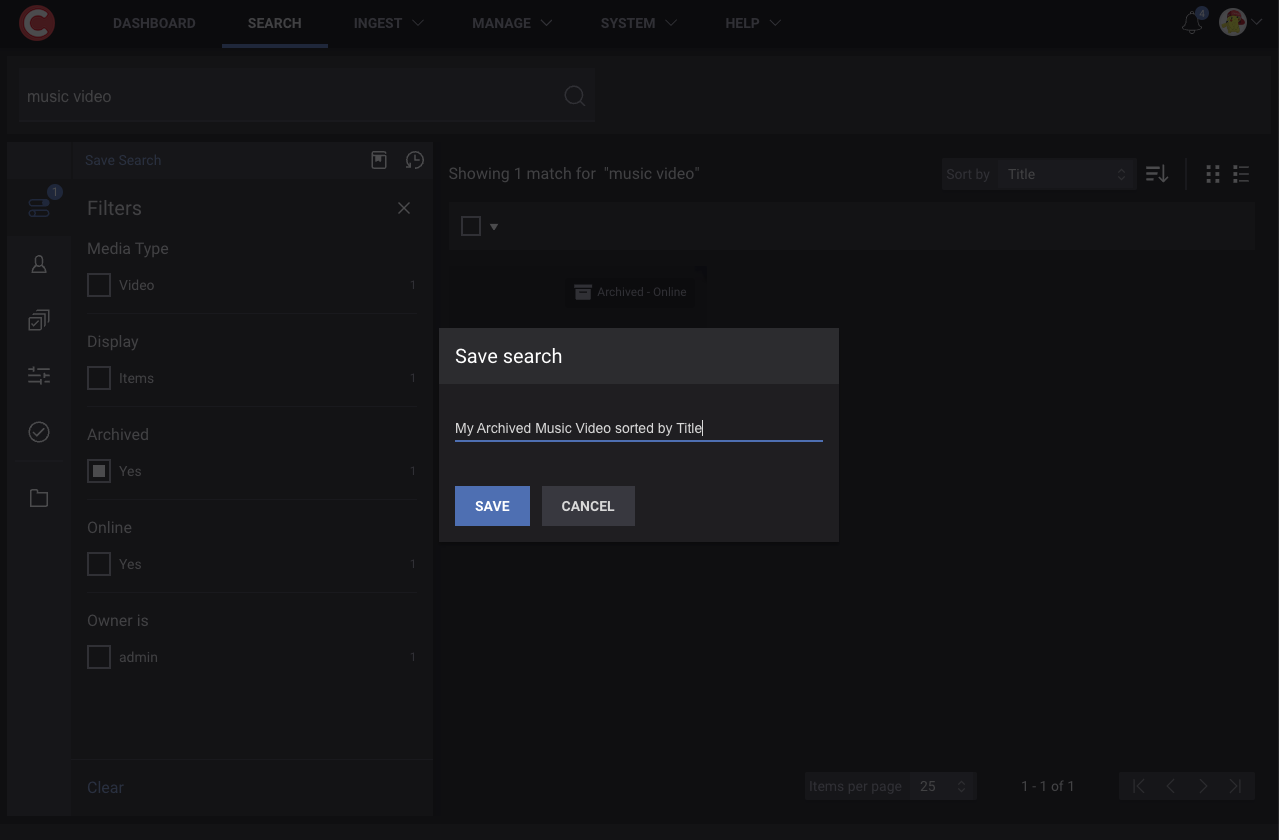
Save your search.¶
After saving the search, if you change the search query or filters you can update the saved search or revert back to original from the buttons on the top of the left side panel.
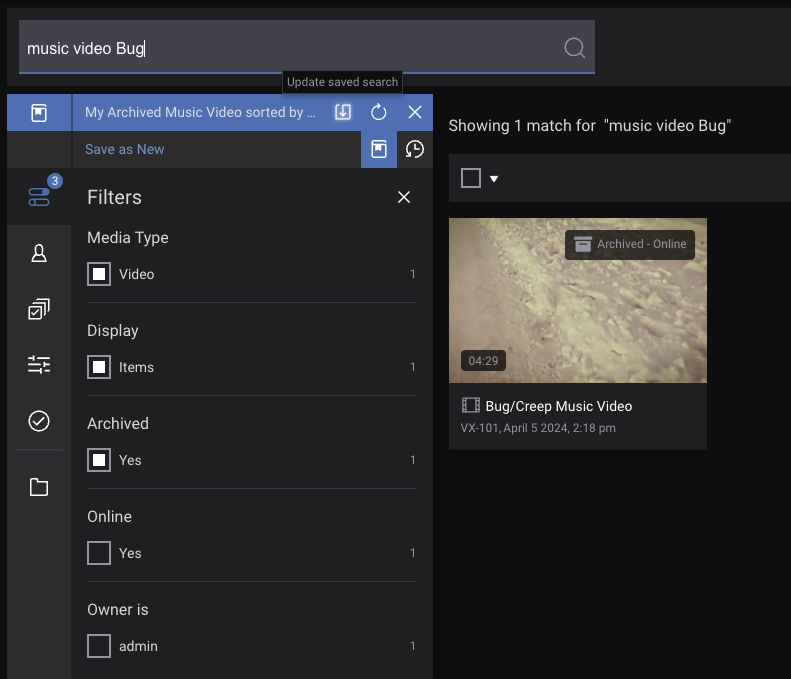
Update your saved search or revert to the previously saved state.¶
Your saved searches can be reached from the Saved searches button on the top of the left side panel.
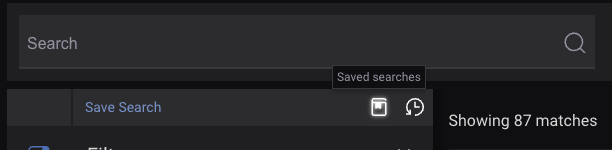

Viewing saved searches.¶
Clicking on any of the saved searches will retrieve the results based upon the search query and filters you first entered.
The list can be filtered by typing in text in the “Search…” input. This will show matches based on saved search title, search text, and filters used in the search.
Move your mouse cursor over the numbers to view exactly what a saved search is filtering on.
Click on the options on the right to Manage Access Rights, Rename Saved Search, or Delete Saved Search.
