Accurate.Video¶
Accurate.Video adds the applications Validate, Poster and Edit to Cantemo. More information on Accurate.Video can be found on https://accurate.video
If Accurate.Video is not enabled on your Cantemo system, please contact your system administrator.
Accurate.Video applications are available through item and search page gear menus.
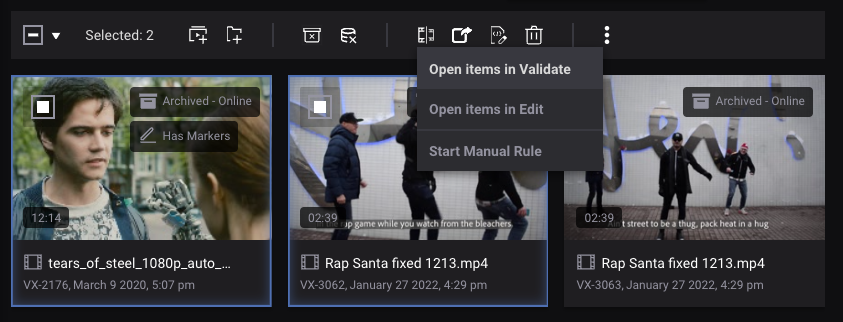
Accurate.Video Validate¶
Accurate.Video Validate is used for visualizing and editing timed metadata, Ad breaks, and validating audio streams.
Accurate.Video Validate will replace the previous Cantemo application Annotation Tool.
User Guide: https://docs.accurate.video/docs/guides/validate-userguide/
To open a single video or audio item in Validate, select Open item in Validate:
* In the item page gear menu
* In the small gearbox menu of a single search result item
To open multiple items in Validate at the same time:
* Select items in Search results
* Choose **Open item in Validate** from the search page gear menu
Markers created in Validate show up as SubClip in Cantemo. Non-timed metadata on items is shared between both.
Annotations from the old Annotation Tool are compatible with Validate.
Settings for metadata schemas are documented in Cantemo Administrator’s Documentation.
Accurate.Video Poster¶
Accurate.Video Poster is used to create a high resolution image from a single frame of a video, with features such as cropping, guidelines, preset sizes and aspect ratios.
User Guide: https://docs.accurate.video/docs/guides/poster-userguide/
To open a single video item in Validate, select Open item in Poster:
* In the item page gear menu
* In the small gearbox menu of a single search result item
Created Posters are available to view and download on the Item Page.
Accurate.Video Edit¶
Accurate.Video Edit is a powerful web based editing tool. It will replace the previous Cantemo application Rough Cut Editor.
User Guide: https://docs.accurate.video/docs/guides/accuratevideo-edit-userguide/
Creating a new Accurate.Video Edit project¶
To create a new Edit project, start by selecting the video media to use in the project from Cantemo.
To open a single video item in Edit, select Open item in Edit:
* In the item page gear menu
* In the small gearbox menu of a single search result item
To open multiple items in Edit at the same time:
* Select items in Search results
* Choose **Open item in Edit** from the search page gear menu
This will open Edit with suggestions for existing projects with the selected media, and the options to create new project.
Please see Accurate.Video Edit User Guide for more details about how to work with the application.
Opening an existing Accurate.Video Edit project¶
To open an existing project item in Edit, select Open project in Edit:
* In the item page gear menu of the project item
* In the small gearbox menu of a project item in search
Alternatively you can select some media assets, Open item in Edit, and then select an existing project from the list of projects where the media is used.
Saving an Accurate.Video Edit project¶
To save the project, click SAVE in Accurate.Video Edit. This stores the sequence on the project item.
Working with Adobe Premiere Pro and Apple Final Cut Pro¶
After saving a project, it can also be opened in Adobe Premiere Pro and Apple Final Cut Pro. This is done from the project item menus, or from within the editors using the Cantemo Premiere Panel or Cantemo Final Cut Pro Workflow Extension.
This is enabled if the correct non-linear editor (NLE) plugins are configured by your administrator.
Exporting an Accurate.Video Edit project¶
To render (export) a project, select EXPORT in Accurate.Video Edit.
This will create a new media item rendered from the sequence. The created item will have relations to both the used media and the project item.
Rough Cut Editor Compatibility¶
Accurate.Video Edit projects are not compatible with projects from the old Rough Cut Editor: Neither of the apps can open a project created by the other.
Projects from both can be opened in non-linear editors for further refinement.
Settings¶
Settings for all the applications are documented in Accurate.Video-section of the Cantemo Administrator’s Documentation.
