Users¶
Every user of the system should have their own unique user record either stored within Cantemo or from integration to third party systems.
Users can be organized together into Groups, and one User can belong to multiple groups to ease administration of rights and control.
Listing users¶
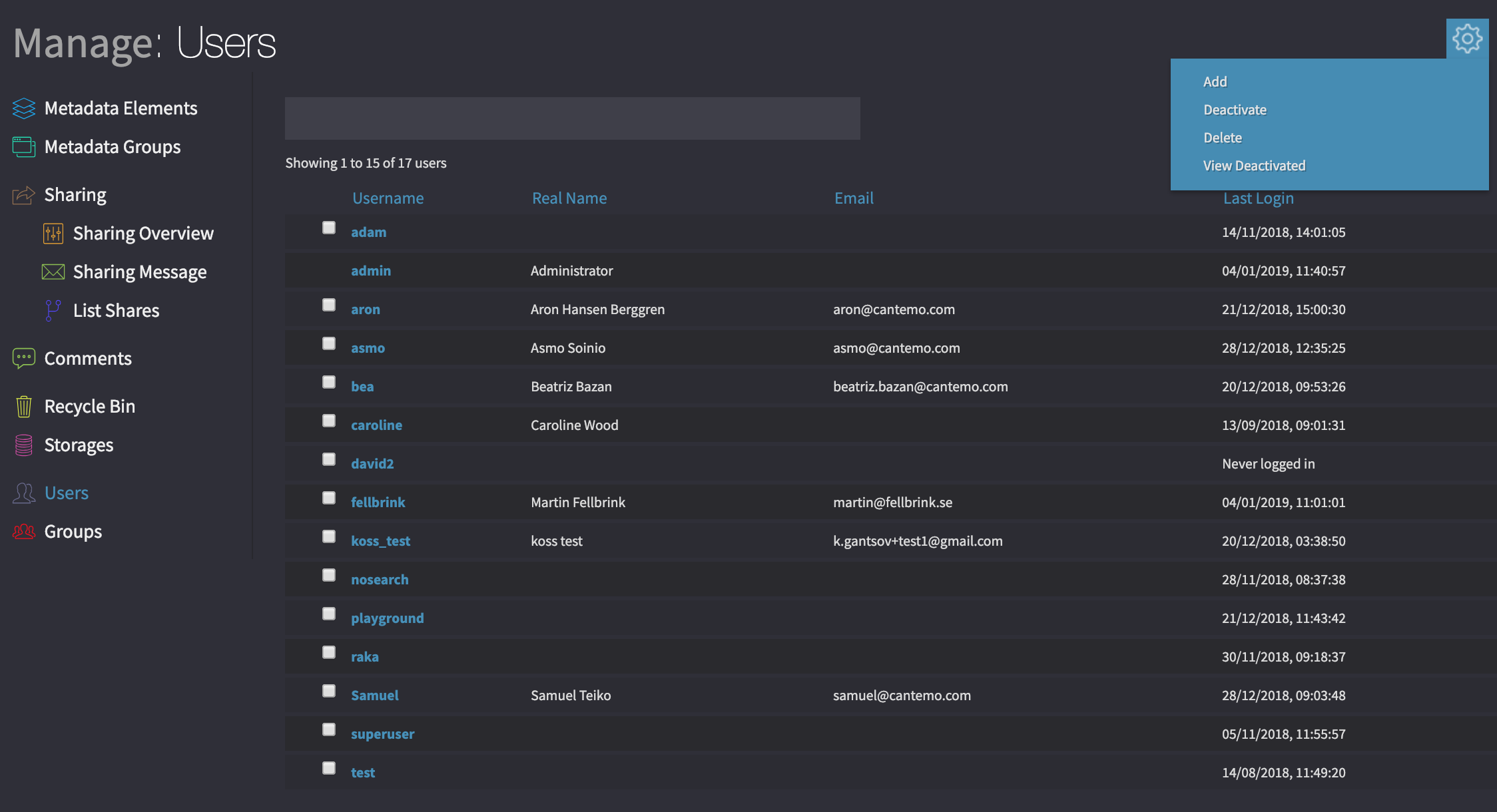
Overview of all registered users in the system.¶
From the admin menu click on “Users” and you will have a list of all the enabled users in the system. This is paginated, and the length of the list is controlled by your settings.
You can view all deactivated users by selecting “Show Deactivated” from the gear menu.
User attributes¶
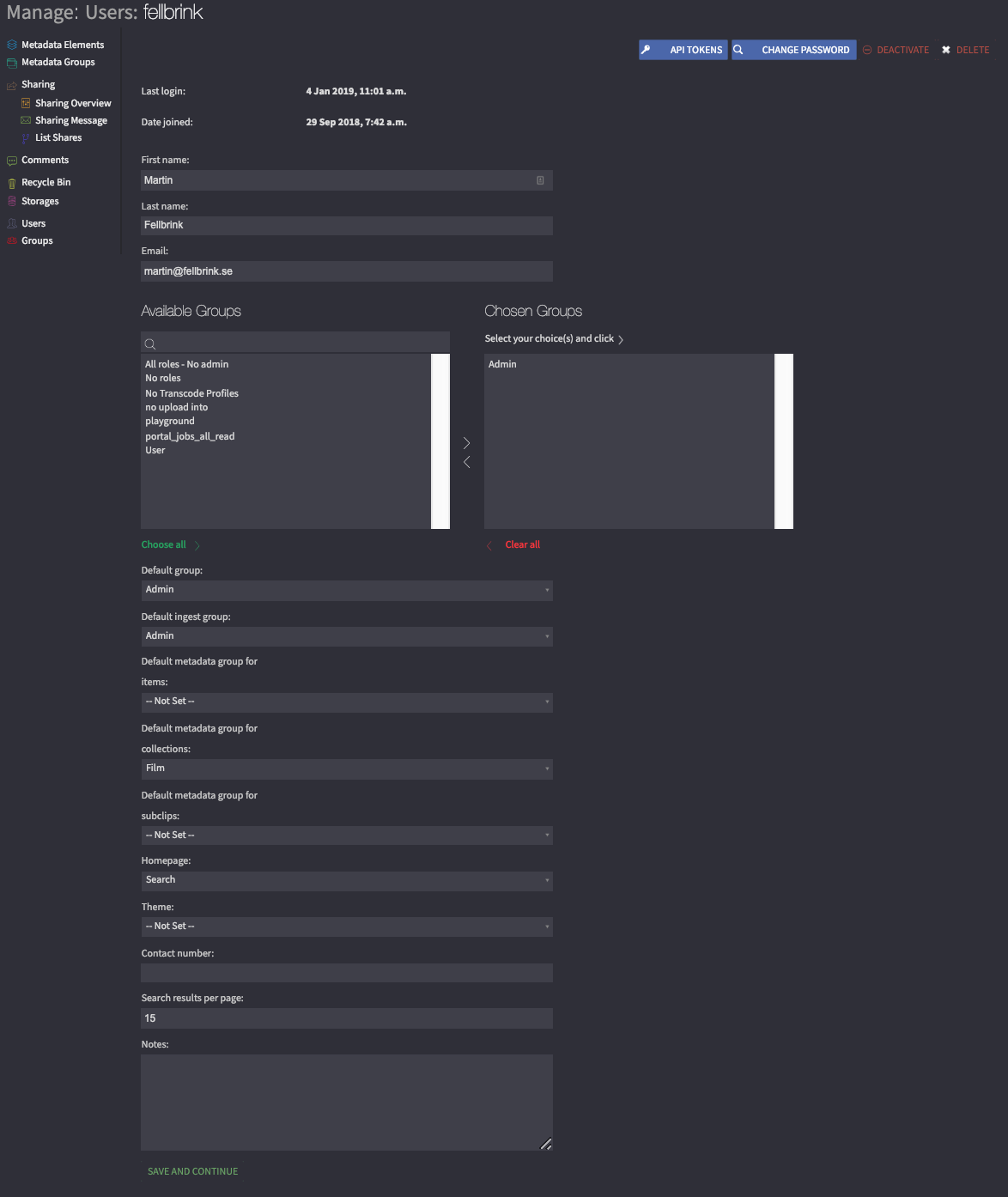
Attributes for a specific user.¶
- Last login
Date that the system recorded that the user last logged in.
- Date joined
When the user record was created in the system. If you are using an external system this will probably get set at the point the user gets authenticated against that system.
- First name
The user’s first name
- Last name
The user’s last name
- Email address
An email address for the user.
- Groups
The group(s) a user is a member of.
- Default group
The default values of the settings will be fetched from this group unless user overrides those. Examples are metadata groups.
- Default ingest profile
When a user ingests content into the system, which group, if they are a member of more than one group, will be used to configure access rights, transcode profiles and other settings.
- Default Collection profile
If you quick-add a Collection the new Collection will get the Access Rights according to the setting for this group.
- Default metadata group for items:
The default metadata group for Items created by this user.
- Default metadata group for collections:
The default metadata group for Collections created by this user.
- Default metadata group for subclips:
The default metadata group for Subclips created by this user.
- Homepage
Which page the user will be redirected to upon successful login to the system. This list can be altered in
portal.conf.- Theme
Chooses which theme this user will have when using the site. The users can choose their own themes unless this is turned off in
portal.confor you do not have the theming package installed.- Contact number
Field to be used for a telephone number or similar.
- Search results per page
Number of search results and results of lists that a user can view on one page before pagination occurs. The user can alter this themselves from their settings menu.
- Notes
Use this to store notes on a user.
Adding users¶
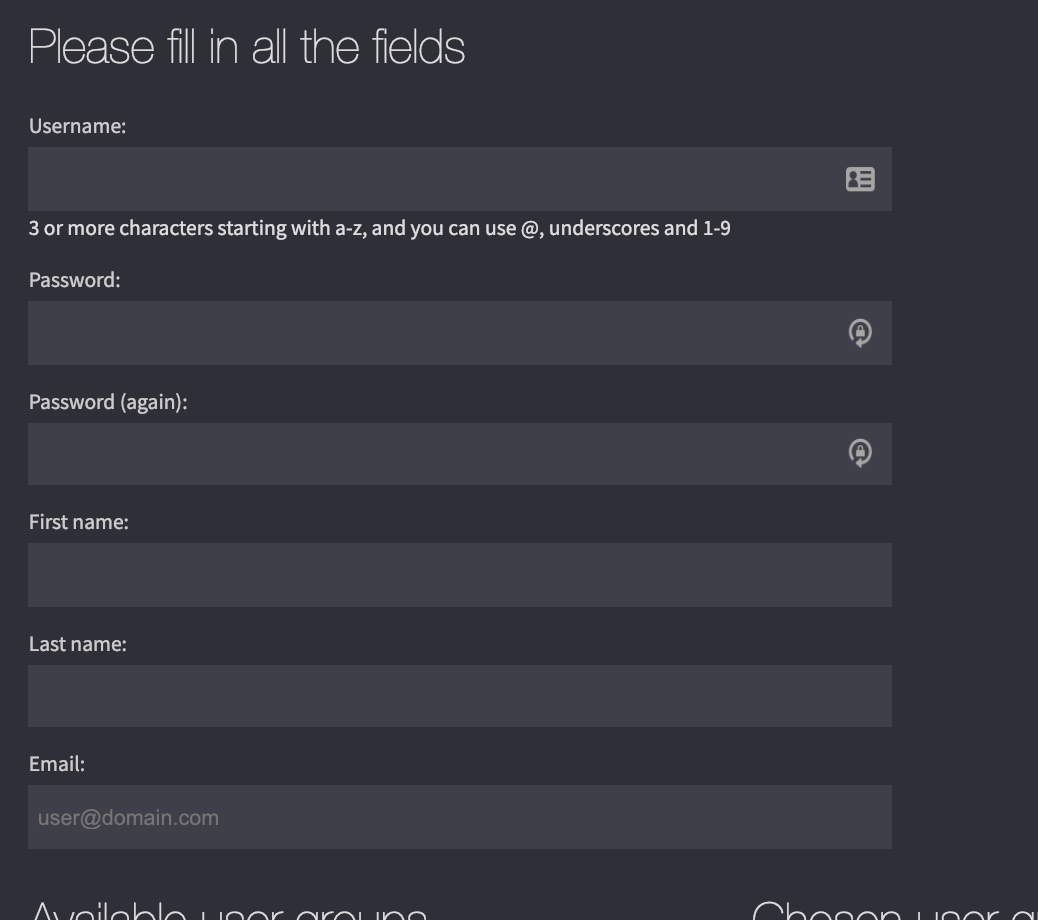
Add a new user to the system.¶
In the user listings click the button “Add”, and you will be presented with a form to enter the user with the attributes above. Required information is marked with an asterisk.
Should you see an error message that says that the username already exists in Vidispine but you can’t see the user in the list, then the username exists in Vidispine but not in Cantemo. To resolve this issue you need to login as the username that already exists, and the login process will ensure that the user entity is created in Cantemo. If it’s a local user and the password is not known, then use the Vidispine API to reset the password.
Editing users¶
From the listings page click on the user that you wish to edit. You will be taken to the edit form, which is similar to the add user form. Make the changes that you wish for the user and click “Save and continue”.
Deactivating and deleting users¶
If you wish to deactivate or permanently delete one or more users, you can do some from the user listings page by choosing the user(s) and then clicking “Deactivate” or “Delete”. You will be asked to confirm before the actual deletion takes place.
Deactivated users can not use the system and are not counted towards the license user count limit. They can be activated again.
Permanently deleting a user will remove all their personal information from the system, and the user can not be activated again.
Preserve Access checkbox makes access granted by the user still apply after the deactivation or delete, for example to an Item or Collection.
Changing Password¶
To change the user’s password for those users that are not kept in an external directory system, change them by going to Users in the admin section, choosing the user and clicking on “change user password”. You will be asked to enter the password and to repeat the entry.
Changing the Admin password¶
Change the password in the www interface
Restart Cantemo, See Running Cantemo.
Log out and login again in the www interface
Warning
Please do not delete the main admin users
