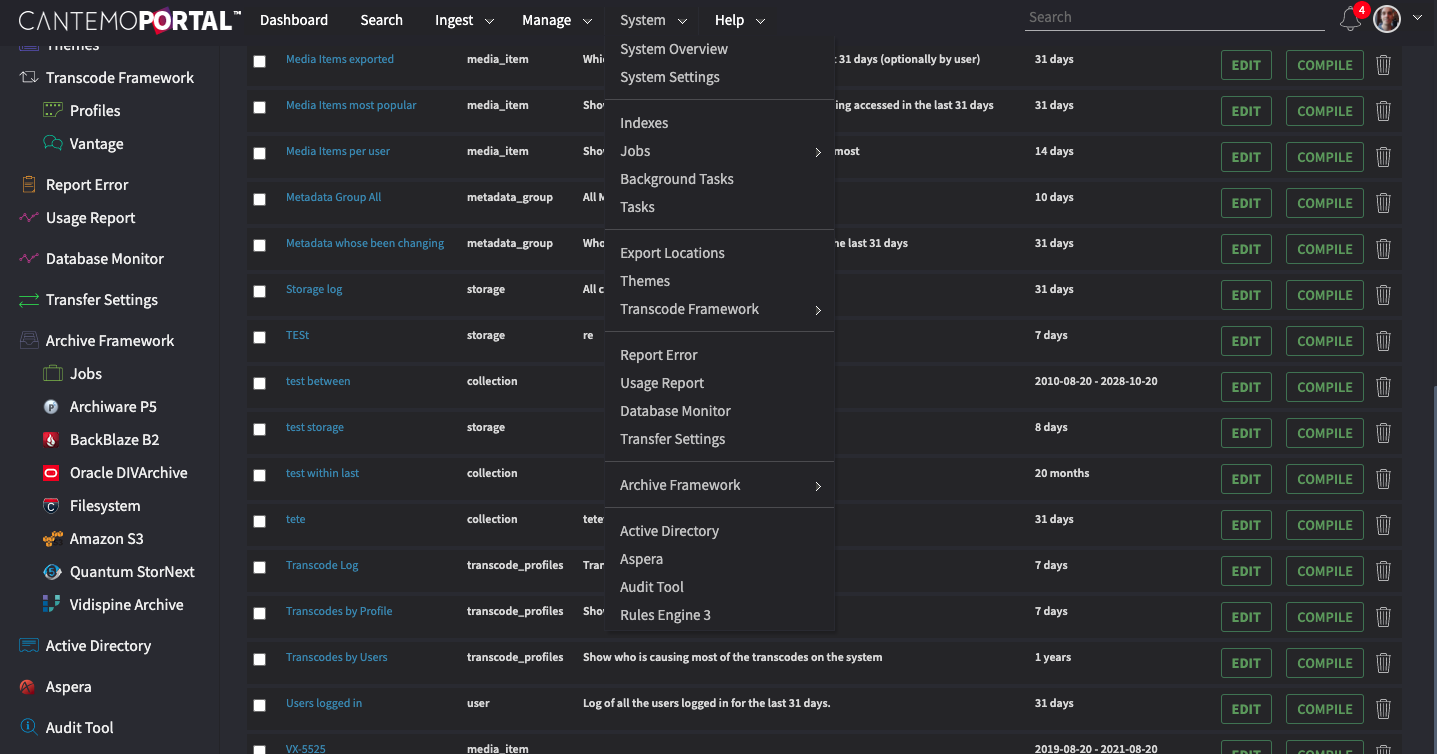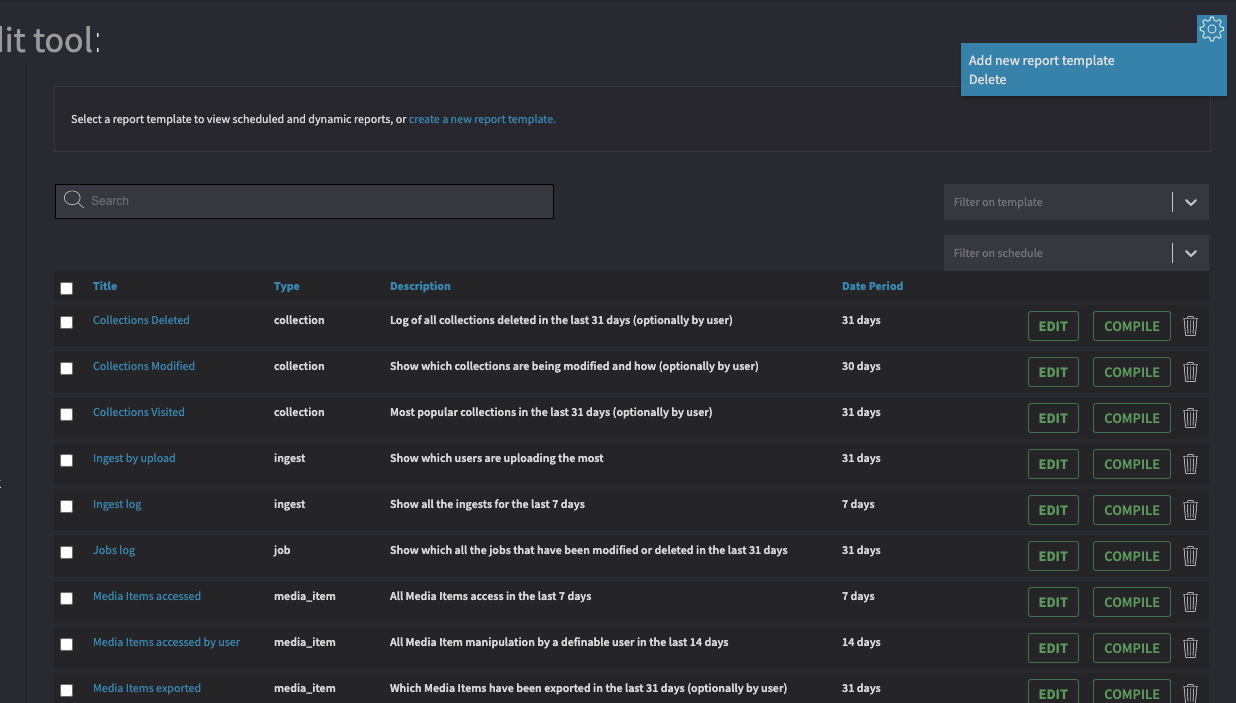Audit Tool¶
The purpose of the Audit Tool App is to track activities and processes that interact with Cantemo. Report templates can be created to gather information on recurring basis. We provide a number standard templates that you can use in order to retrieve common reports from the system straight away.
Reports can be saved in various formats for archive purposes.
Operating the Audit Tool¶
Compiling Reports¶
To compile one of the existing report templates, select the report from the list. Fill in all template inputs that you wish, e.g. Time period, and press Compile Report. A report will be compiled below the report screen.
If you do not want to change any attributes you can simply click Compile from the List of reports view.
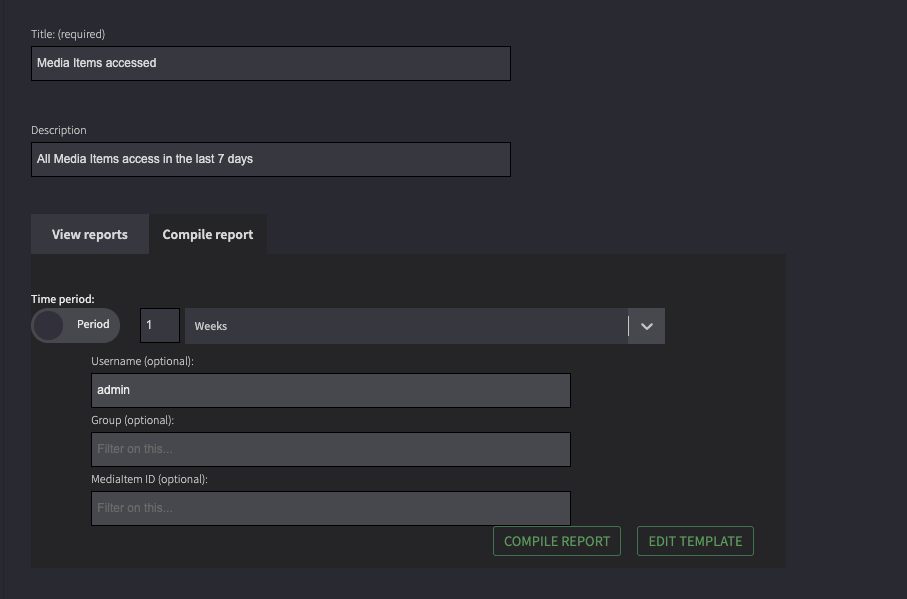
Compile the Media items accessed report.¶
For each Report click Export to EXPORT IT TO CSV, XML OR JSON.
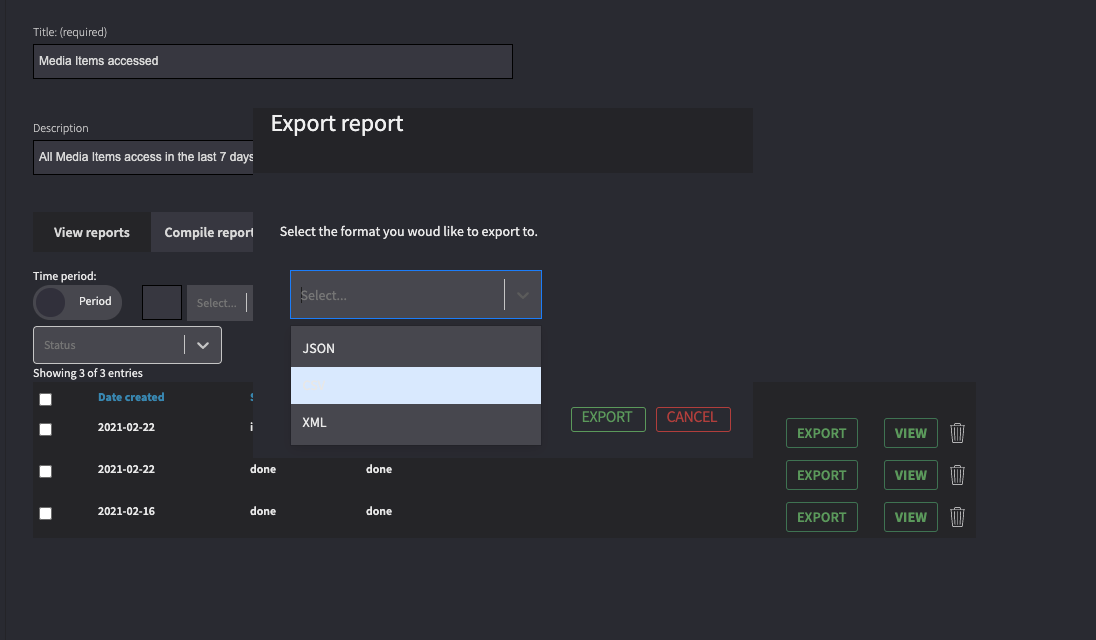
Export the report to CSV.¶
Creating a new Report¶
When pressing the Add New Report Template, a new wizard taking you through the creation is started.
Title: The title of the report
Description: A helpful description of the report and what it should generate.
Scheduling: If you want to schedule reports on Daily, Weekly, Monthly or Yearly basis. Choose Start time and interval.
Template: The report can be based on a set of different predefined templates. The templates reflect different aspects of the system activities.
Actions: Each template consists of one or multiple actions specific for the template. These could be for instance: Export or Delete for template Collection, which indicate the activities of deleting or exporting a collection. Multiple actions can be selected for a report. If none is added all is considered.
Username: The report can be based on a specific user’s action which can be defined here. You can either set a specific user in the report template, or chose to set it upon compiling it.
Group: The report can be based on a specific group’s action which can be defined here. You can either set a specific group in the report template, or chose to set it upon compiling it.
Other variables: For each template there might be variables specific for the chosen template. These are presented under the Group variable.
Notifications: Which group should be notified when a report for this Template is created. User must be member of this group and Notifications must be on.
Time period: Define the time period for the report. Time period can be set either in the template or when compiled.
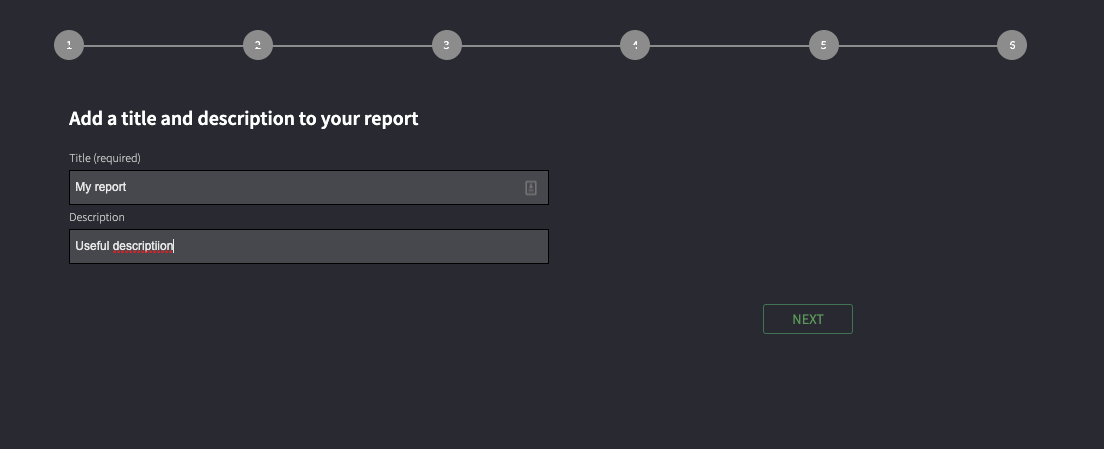
Create a new report and preview.¶
After creating a report you can then and go and view the report to see it.
Tip
Create a report, then go straight to view it. You can then edit it and make changes to the parameters as you wish and preview whilst doing so.
Types of Report¶
Currently the audit tool will create reports on:
Collections
Ingests
Jobs changes and deletions
Media Items.
Metadata group changes
Storage changes, additions and deletion
Transcodes
Tip
If you want a log of everything that has happened on a particular media item then the history page in the Item page will tell you.