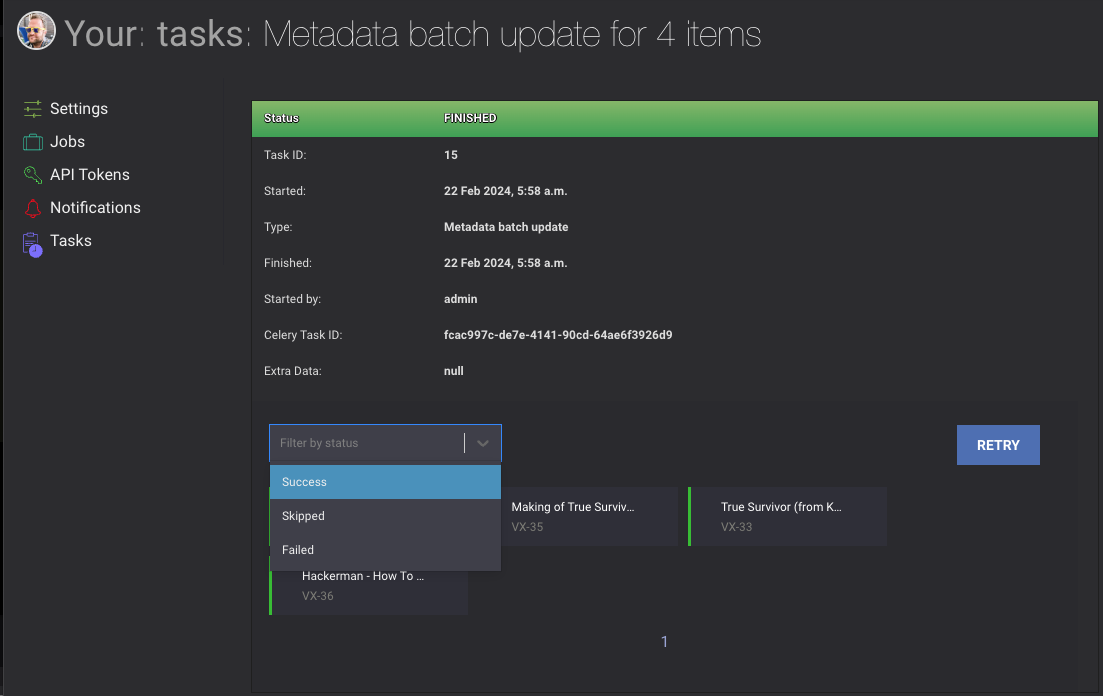Settings¶
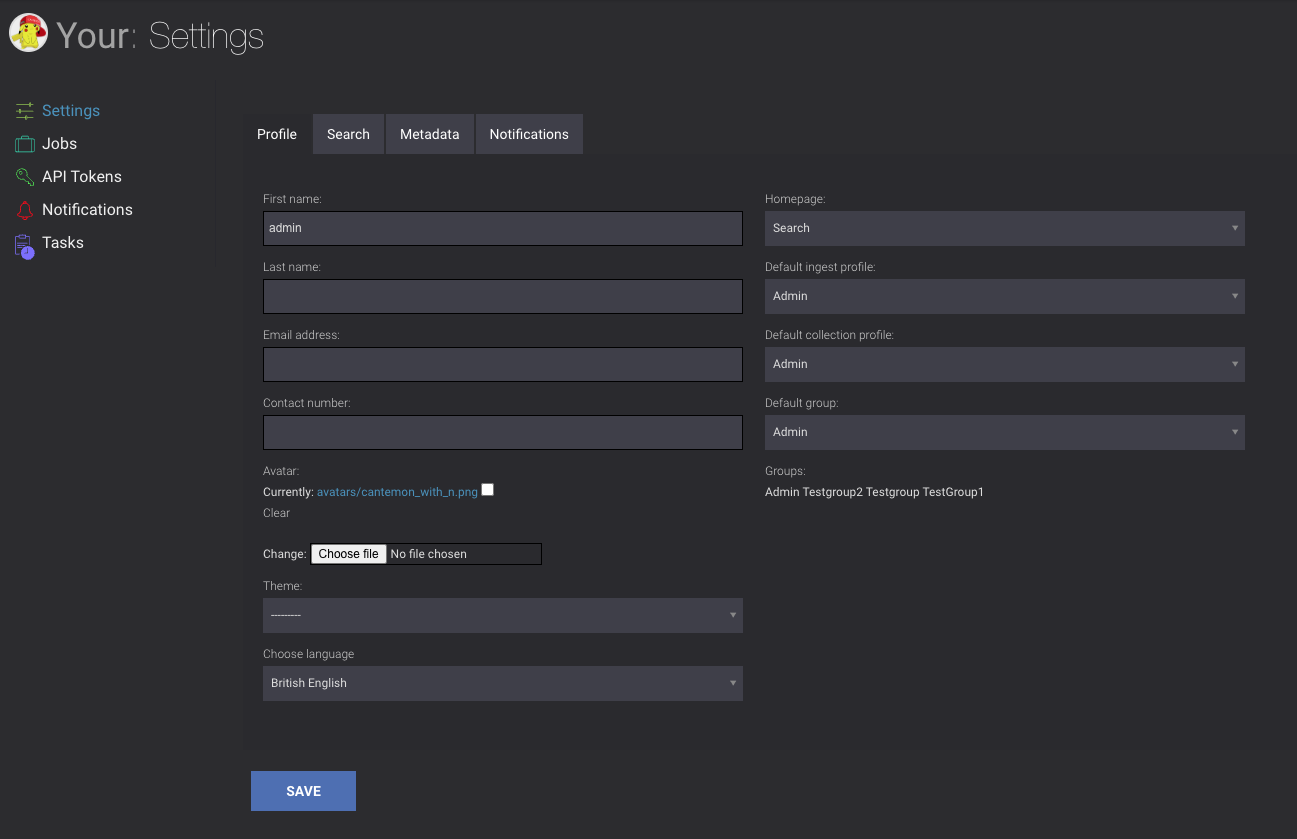
The settings page allows you to change the way Cantemo operates to suite you and your needs.¶
Profile¶
- First name
Your first name.
- Last name
Your last name.
- Email address
Your email address. Useful for sending notifications or shares.
- Contact Number
A phone number that you can be reached on if there is a problem.
- Avatar
Choose a file to use as an Avatar. Useful on the Comments page.
- Theme
This allows you to change the theme of the site. The themes can have different functionality, design, and offer a different environment to work in.
Note
This can be disabled by an administrator
- Choose language
This is an optional add-on. If enabled it allows you to enter the language of your choice, and will also change the formatting of dates, numbers and other details to that of your language and regional preference.
For instance when it is enabled you can change between British and American English, and English will be used as the language but the formatting of dates will change to meet the normal preference of the country.
- Jobs per page
How many jobs should be displayed per page
- Homepage
The page the you are redirected to after logging in to the system. The choices are set up by the system administrator and you can choose from those items in the list.
- Default Ingest profile
If you belong to multiple ingest group you can choose which one should be default. This can be changed when you Upload material to the system.
- Default collection profile
If you quick-add a Collection the new Collection will get the Access Rights according to the setting for this Group.
- Default Group
The default values of the settings will be fetched from this group unless user overrides those. Examples are metadata groups.
- Groups
Shows the groups that you as a user are in. To change please contact your Administrator as only administrators can change the groups you are a member of.
Password¶
This section is for updating our password in the system. If you have external authentication such as SAML or AD this is not possible.
- Old Password
Must be provided for authentication
- New password
Your suggested password
- New password confirmation
Please fill in the password confirmation field with the same password. Upon clicking submit your password will change.
Search¶
- Search results per page
Change the number of results that you see when doing searches, and using collections of items.
- Default sort field
How should the default search be sorted.
- Default sort order
Ascending or Descending.
- Exclude subcollections
If subcollections should be excluded as default when you do Collection search
- Default search results type
The default search result view is used whenever you do a new search session. If you are searching and you change it during searching then it will start using that view until you change it again.
- Default search criteria Display
If default search should be only on Items, Collections, Subclips or Everything.
- Default serach criteria Search Only
If search only on Non-timed, Annotation timed metadata or Both
- Default search panels
Which panels should show as default. Only one is allowed except Filters.
- Search Table View Columns
This list is propagated by the Representative metadata. Choose which one to show in the Table view.
- Default Sortlist
This list is propagated by the sortable metadata. The metadata fields that are used to sort your items upon search.
Metadata¶
With this section you can configure default metadata groups for Items, Collections and Subclips.
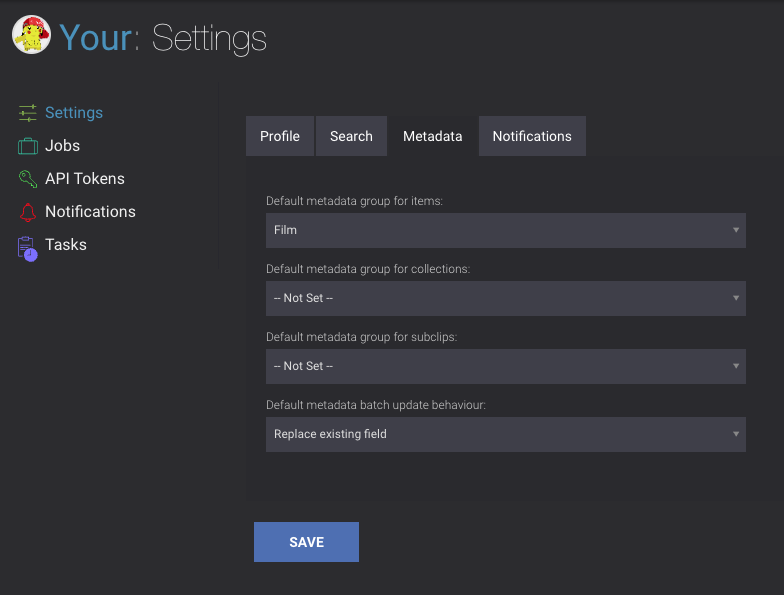
- Default metadata batch update behaviour
If you have access to default metadata updates, what is the default setting, Replace or Append.
Notifications¶
You can also configure your notifications if you want the in Cantemo notifications center only or if you also want e-mails. To allow e-mails you need of course to configure your e-mail address correct.
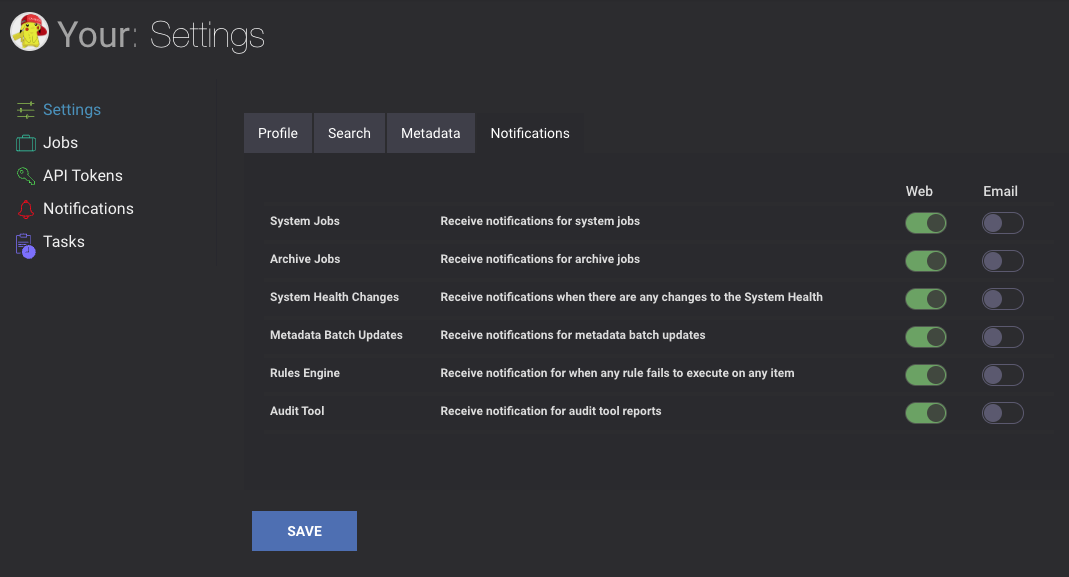
Jobs¶
With this section you can see and overview of the jobs that you have ongoing and completed. This page updates as jobs are progressing.
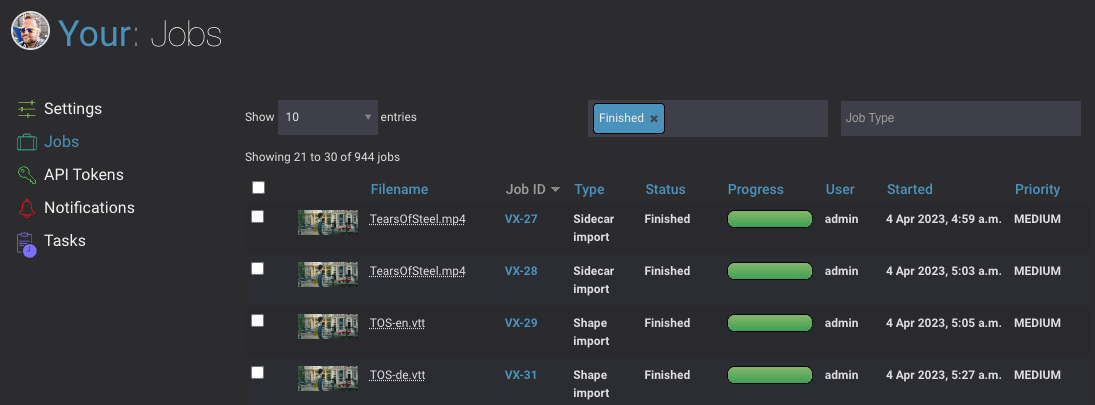
- Jobs ID
The System ID of the job. Useful to give to administrators if there is a problem with a job and you want them to investigate it.
- Type
The type of the job
- Status
Current status of the job.
- User
Current username.
- Progress
Shows the progress of ongoing jobs.
- Priority
System priority for the job.
You can filter on the status and the type of the job to narrow down your search.
API Tokens¶
In this section you can delete your allowed tokens for Agents or other 3rd party integrations.
Notifications¶
With this section you can see, filter and delete Notifications.
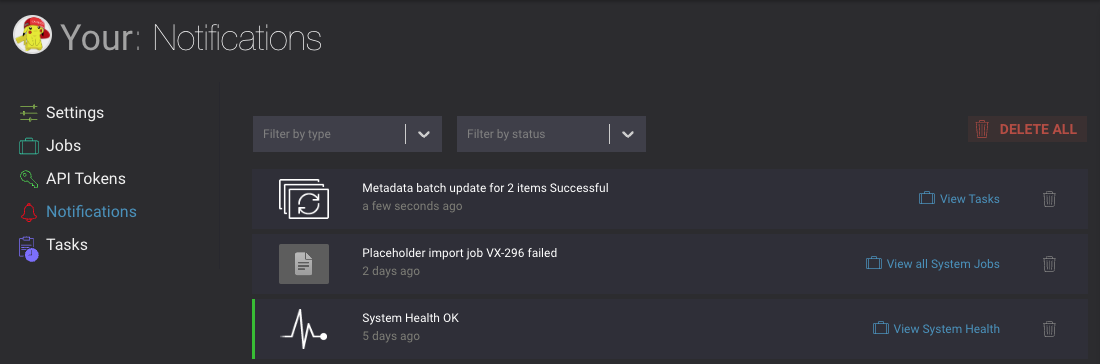
Tasks¶
In this section you can see, filter and get detailed information about your tasks.
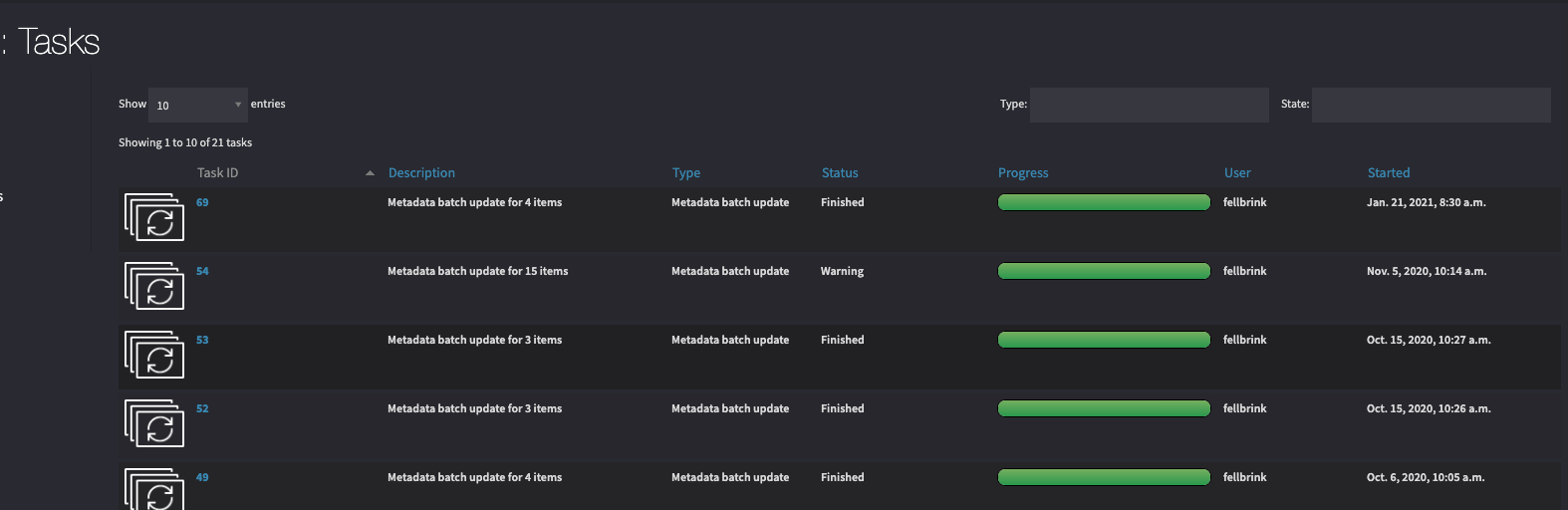
In the detailed information it is possible to rerun Tasks.