Transcode Profiles¶
Transcode profiles are easy to use references to information needed by transcoders to complete transcode jobs. It makes it easier for non-technical staff to remember to use the “low-res” profile, rather than remember all the technical details of codecs, bit-rates and wrapper formats.
List View¶
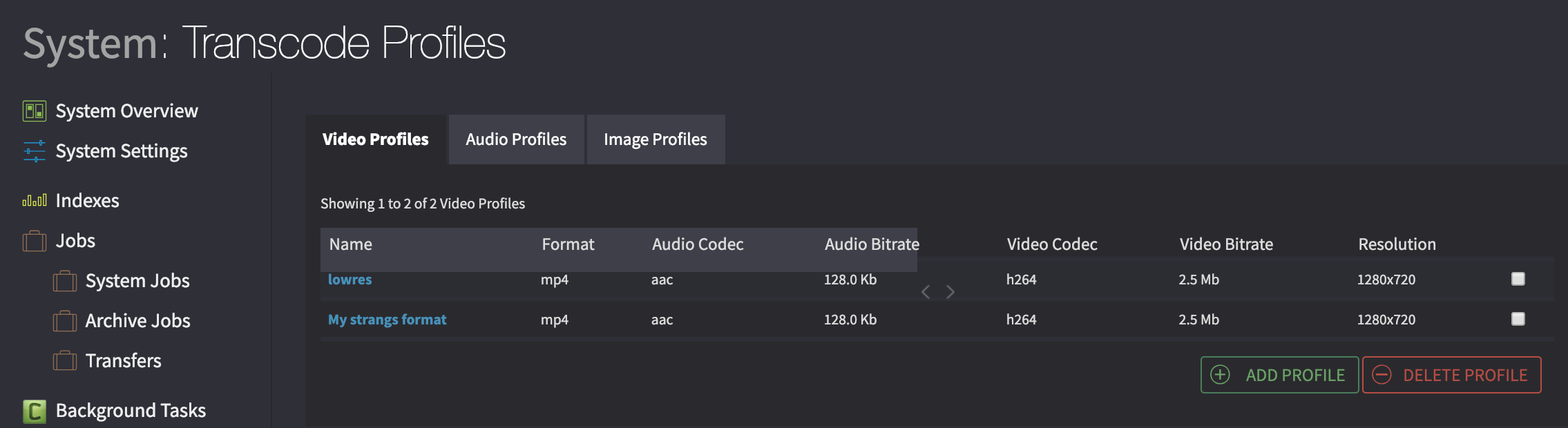
Overview of all existing transcode profiles.¶
To view the transcode profiles click on Admin, and then on to the transcode profile section.
You will be shown a list view of the transcode profiles in different tabs. You can switch between video, audio and image transcode profiles. If the particular format you are looking at doesn’t have a transcode profile set you will be asked to add one.
Adding¶
To add a transcode profile click on the add button from within the list view for the format you wish to add to. You will be presented with a form with the required information needed to create a transcode profile.
Adding video transcode profile¶
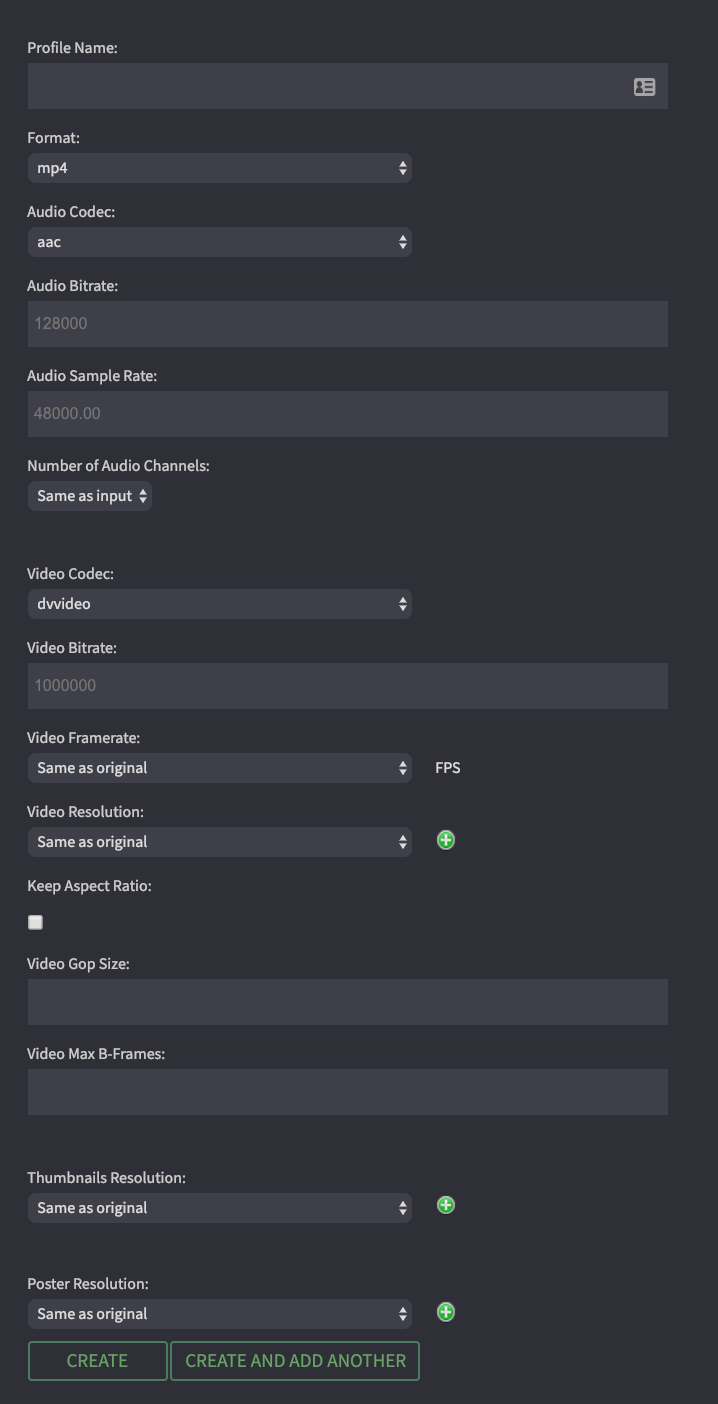
Add a new profile.¶
To add a new video transcode profile fill out the required fields, marked with an asterisk and the optional fields as needed. Click “Create” to save the transcode profile.
- Profile name
A text label used when selecting this transcode profile in Cantemo by users.
- Format
The overall format for the video profile, usually known as the wrapper for the video and audio codec.
- Audio Codec
The audio compressor used for the audio stream in the video file.
- Audio bitrate
The bitrate set for the audio stream in Kbps.
- Audio Sample Rate
The framerate for the audio stream e.g., 44100.00 or 48000.00
- Number of Audio Channels
The number of channels to be included in the format. Leave empty if you want it to include the same number of channels as the source material. Obviously we cannot squeeze more channels in to a wrapper than it supports, so extra channels will get dropped.
- Mixdown audio
This checkbox enables mixdown of mutliple audiotracks to a stereo mixdown
- Target Channel / Source Channel
This section appears/disappears/changes length based on what number is selected in the “Number of Audio Channels section. Here you get to decide what source channel should be used in what target channel. This is useful to create for instance a French and an English lowres version from a multi-language source file.
- Video Codec
The video compressor used for the video stream in the video file. If set to ‘None’ a wrapper file without any video component will be created.
- Video bitrate
The bitrate set for the video stream.
- Video framerate
The framerate for the video set in frames per second.
- Video resolution
Width and height dimensions of the video.
- Keep aspect ratio
A flag to make sure that the aspect ratio of the original material is honored in the transcoded material.
- Use web preset
Choose to use options for a good web experience in html5 browsers. This option is only available for h264.
- Video GOP size
The length between the I-frames in the video. This is only set for certain codecs.
- Video Max B-Frames
The maximum amount of B-Frames that should be in the video content.
- Thumbnail Resolution
Dimensions for the thumbnails that will be created when transcoding into this video content.
- Poster Resolution
Dimension for the larger Poster (representative screenshot) that is created when transcoding into this format.
As an administrator, on all the resolutions you can add a new resolution. This is saved to the backend database and updated for all resolutions in that page. The resolution next to the plus button that you choose will get the new resolution selected straight away. Resolutions can be purged using our REST API.
Adding audio transcode profile¶
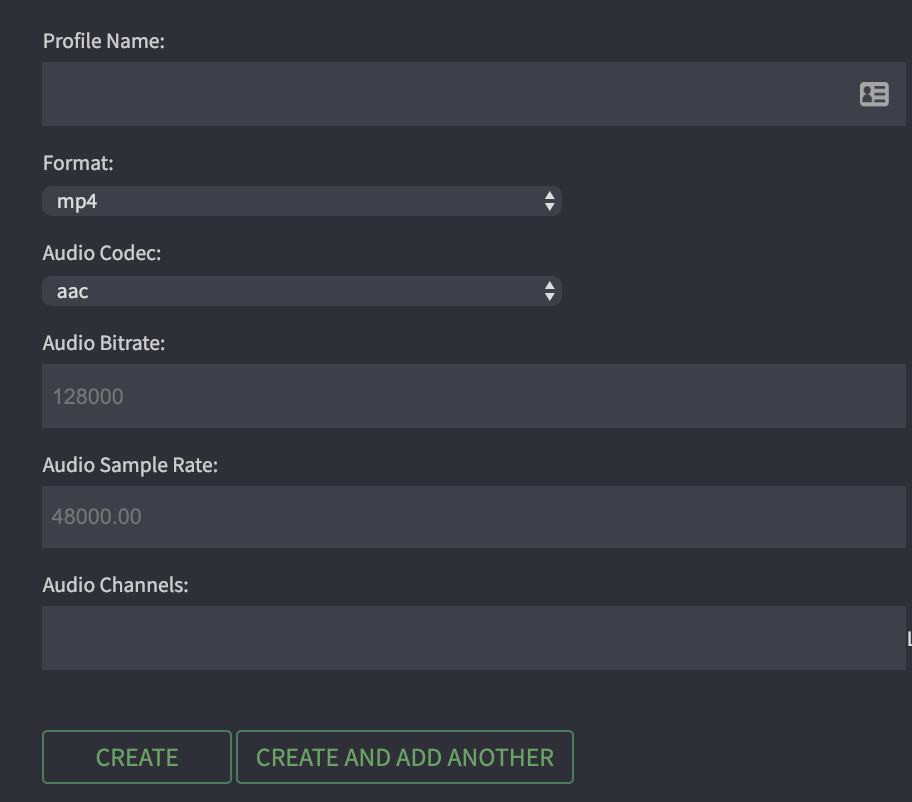
To add a new audio transcode profile fill out the required fields, marked with an asterisk and the optional fields as needed. Click “Create” to save the transcode profile.
- Profile name
A text label used when selecting this transcode profile in Cantemo by users.
- Format
The overall format for the audio profile, usually known as the wrapper for the audio codec.
- Audio Codec
The audio compressor used for the audio stream in the video file.
- Audio bitrate
The bitrate set for the audio stream.
- Audio Sample Rate
The framerate for the audio stream e.g., 44100.00 or 48000.00
Adding image transcode profile¶
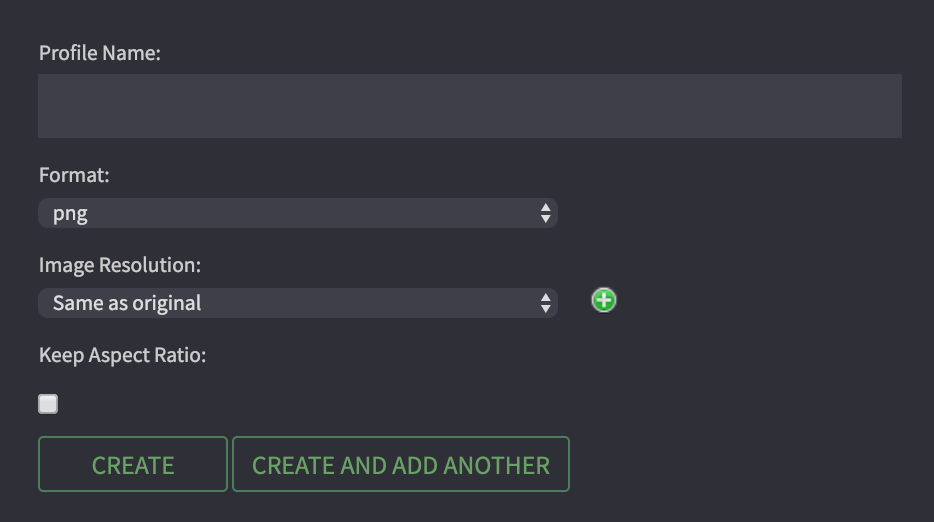
To add a new image transcode profile fill out the required fields, marked with an asterisk and the optional fields as needed. Click “Create” to save the transcode profile.
- Profile name
A text label used when selecting this transcode profile in Cantemo by users.
- Format
The overall format for the image transcode.
- Image Codec
The codec for the image. Set this to the same as the format type. e.g., png, jpg
- Image Resolution
The height and width dimensions.
Updating¶
To update a transcode profile choose it from the list of transcode profiles by clicking on the profile name and once you have finished editing click “Update”.
Deleting¶
To delete a transcode profile, check the checkbox on its row from the list view of all transcode profiles and click delete. You will be asked to confirm the deletion.
Browse format settings in the configuration file¶
This should be set in portal.conf and match a transcode profile that is setup. Under the media section in portal.conf you will find the follow:
- PREVIEW_VIDEO_FORMAT
A format of video that can be used for previews. i.e., mp4, flv
- PREVIEW_VIDEO_SHAPES
This should match one of video the transcode profile names. i.e., if you have created a video transcode profile that is called “lowres”, that will be the preview format of the original, set that shape name here. If you add multiple shapes of the same type, the user will be able to choose which shape to browse in the preview player. This can for example be used to let the user choose between proxies with high or low bitrates depending on their network connectivity.
- PREVIEW_AUDIO_FORMAT
A format of video that can be used for previews. i.e., mp3, wav
- PREVIEW_AUDIO_SHAPES
Similar to preview video shapes, set this to a transcode audio profile name to set as the shape type for audio previews.
- PREVIEW_IMAGE_SHAPES
Similar to preview video shapes, set this to a transcode image profile name to set as the shape type for image previews.
- PREVIEW_IMAGE_ORIGINAL
Whether or not to allow preview of the original image shape whenever possible, e.g. when the original file is a type that can be viewed in a web browser.
- PREVIEW_GET_METHOD
When previews are on storages with multiple methods of getting the file, set this to the method type
