Jobs¶
Jobs are created whenever the system needs to complete an action, whether as a result of an automated procedure or user-initiated-procedure.
List View¶
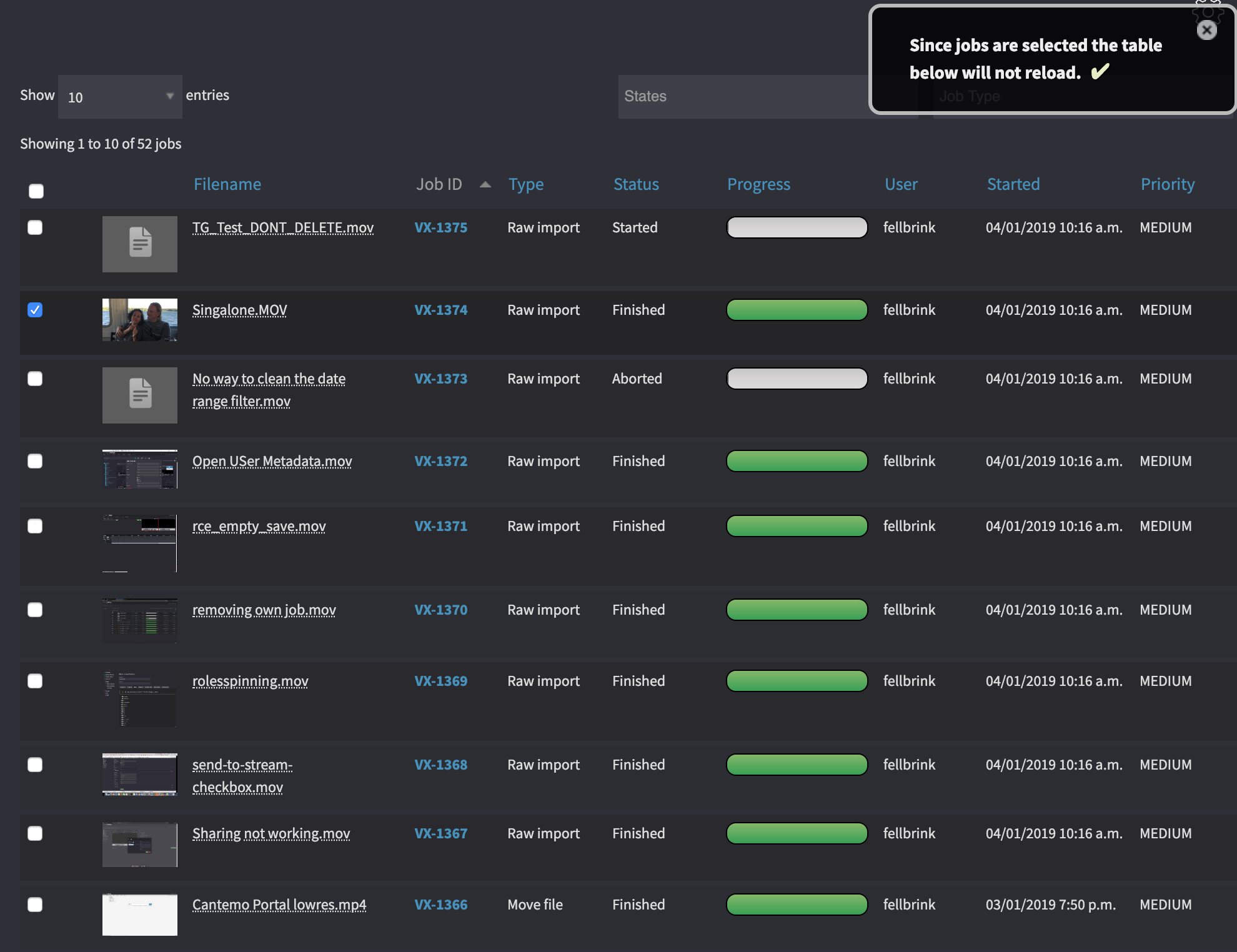
Jobs overview page.¶
From the admin menu click on jobs, to see a list of all jobs whether ongoing or completed. The user for automated or system jobs will be that of the admin user for most installations.
The jobs page will continuously update if it is open, giving ongoing feedback of many jobs at one. You can filter on state of jobs and the type of jobs and page through the jobs.
If the job can resolve a filename, then a filename is shown in the filename column for that job. Hovering over that filename with the mouse will show a link to the full path of the source file as the system sees it.
Click on the job ID to get more information on the job by going to the detail view.
Detailed View¶
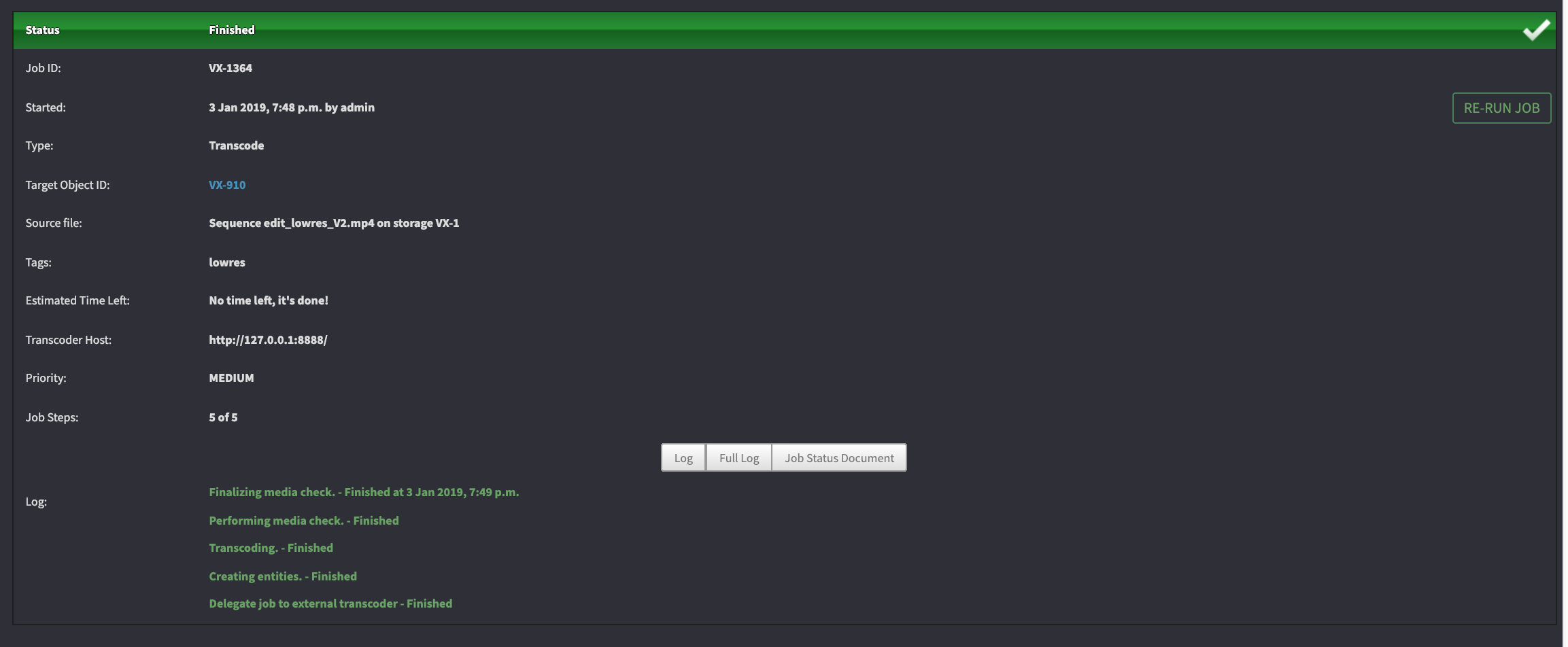
Detailed job view.¶
Click on a job to get more information on the job status and if available the job history. It shows the status and the attributes of the job.
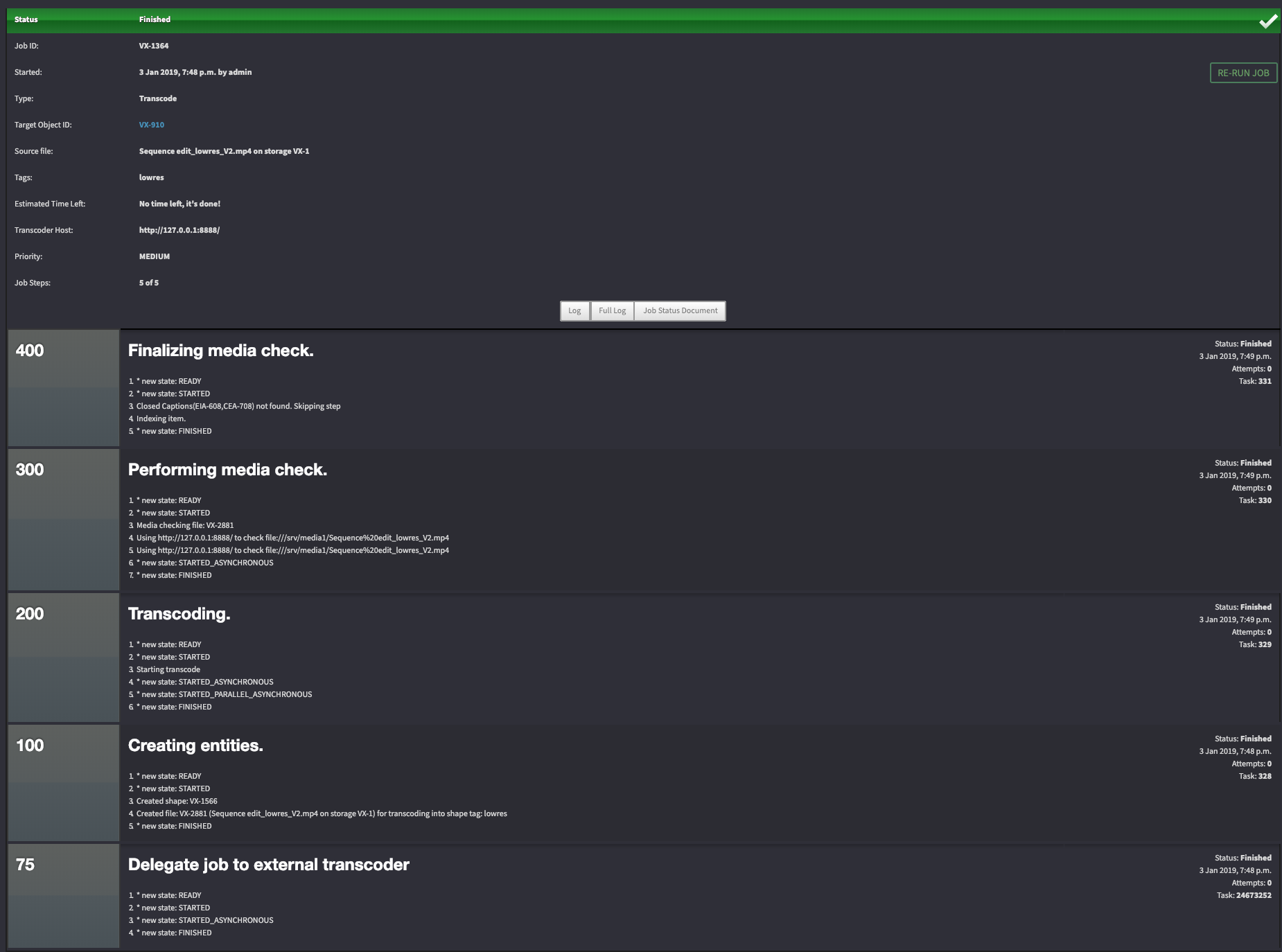
Detailed job view with full log.¶
To get more details on the job, click on “Full log” and you will get a more detailed view of the steps within the job, when they completed, how many attempts and the more granular task step.
If the job is still running then the page will automatically update with ongoing progress of the job.
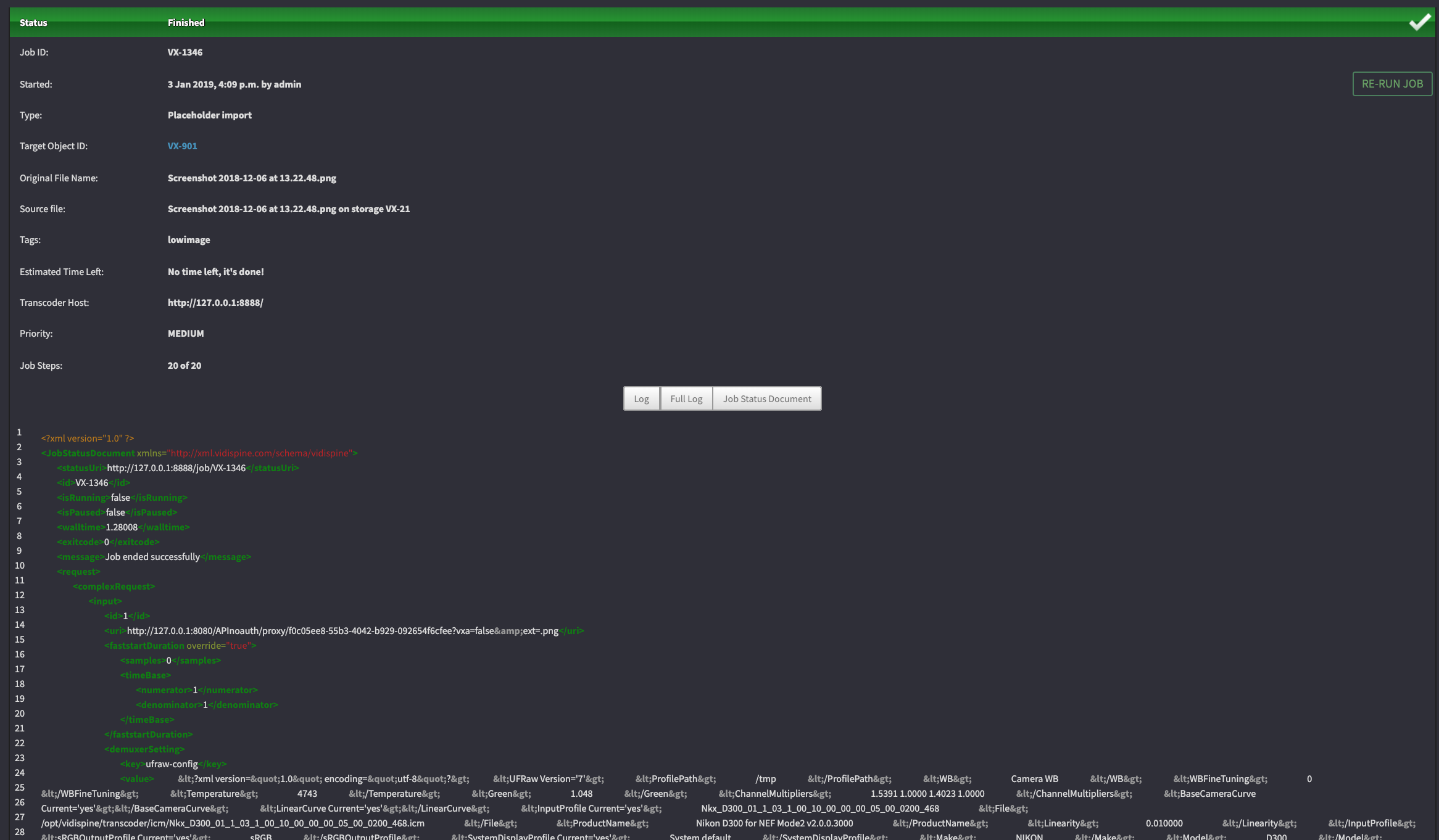
If the user that you are logged in as has admin rights and “staff” flag set to true in Cantemo then you will get the ability to look at the Job Status Document. This is a document that is generated by the transcoder and gives in-depth information on the job steps performed by the transcoder.
Job Attributes¶
- Status
The current status of the job. See Job Statuses for definitions.
- Job ID
Internal Job Identification number
- Started
A datetime stamp for when the job was started.
- Type
The overall type of the job
- Target Object ID
When available this is a link to the target object for the job. Importing files will result in a target object of the new item that was created.
- Original filename
If available will show the file name. If available the original filename will also show up in the main header of the page.
- Priority
The priority of the job in the system.
- Current step
X of X steps that the job is currently out of the maximum.
- Log
A log of the steps up to the current step.
Job Statuses¶
Every job record in the system has one of the following statuses associated with it.
- Finished
Job has completely finished.
- Finished Warning
Job finished, but there was some errors or complications.
- Failed Total
Job completely failed.
- Aborted
Job was totally stopped.
- Aborted Pending
Job is pending being stopped.
- In Progress
Job is in progress.
- Started
Job has just started
- Started_Asynchronous
Job started asynchronously
- Ready
Job is ready to be started.
- Waiting
Job is waiting for free resources.
