Themes¶
If you have got the theming package you will have under the administration menu an option for theming.
Theme creation and maintenance documentation is supplied in the Development Guide, under Theming and templating.
Listing themes¶
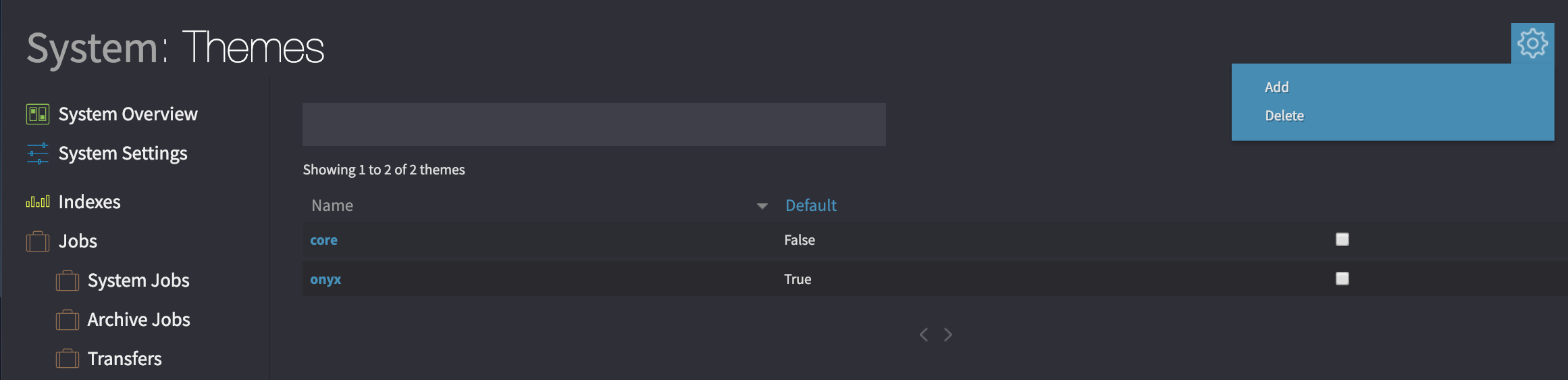
Overview of all existing themes in the system.¶
To list all themes go to the Admin menu and then click on Themes. You will see an overview of all the themes registered on the system. You can mark a theme as being the default. If there are not the correct files for a page it will default back to the core theme provided by Cantemo.
Individual users can be set to use their own theme through the themes interface.
Warning
Please do not delete a theme marked as “Is default” unless you are confident that other themes do not rely on it as the master theme.
Logos¶
Two versions of a logo can be uploaded into a theme. The first Logo is used as the generic logo for all devices, and there should always be a logo with the core theme.
Logo Retina is for a logo image that is twice the size of the original and used for devices that are so called “Retina Screens”. These screens have a higher than the average pixel density and so a large image is used and displayed in the same size as the original logo. To do this we also need the height and width of the original.
Height and Width is optional for the generic logo, but if you want to use a retina logo please set the height and width fields in pixels (without a px suffix) to that of the original low res logo.
